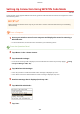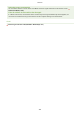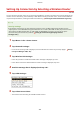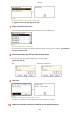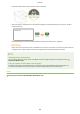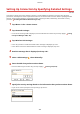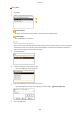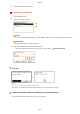User Guide
Table Of Contents
- Contents
- Important Safety Instructions
- Basic Operations
- Copying
- Faxing
- Configuring Initial Settings for Fax Functions
- Sending Faxes
- Receiving Faxes
- Sending and Receiving Faxes According to Your Purposes
- Checking Status and Log for Sent and Received Documents
- Importing/Exporting Address Book Data with the Supplied Software
- Sending Faxes from Your Computer (PC Fax)
- Using the Machine as a Printer
- Using the Machine as a Scanner
- Preparing to Use the Machine as a Scanner
- Scanning from the Machine
- Scanning from a Computer
- Convenient Scanning with a Machine-Based Operation
- Can Be Used Conveniently with a Mobile Device
- Network
- Connecting to a Network
- Viewing Network Settings
- Configuring the Machine for Printing or Faxing from a Computer
- Configuring Scan Settings (E-Mail/Shared Folders)
- Configuring the Machine for Your Network Environment
- Security
- Using Remote UI
- Setting Menu List
- Troubleshooting
- Maintenance
- Appendix
- SIL OPEN FONT LICENSE
Setting Up Connection Using WPS PIN Code Mode
1469-067
If your wir
eless router supports WPS PIN code mode, generate a PIN code with the machine and register the code to
the networking device.
How to operate the wireless router may vary on each device. See the instruction manuals for your networking
de
vice for help.
From a Computer
1
Access your wireless router from a computer and display the screen for entering a
WPS PIN code.
● For more information, see the instruction manuals for your networking device.
From the Operation Panel
2
Tap <Menu> in the <Home> Screen.
3
Tap <Network Settings>.
● If a scr
een for entering a PIN is displayed, enter the PIN with the numeric keys and tap <Apply>.
Setting
the System Manager PIN
(P. 397)
4
Tap <Wireless LAN Settings>.
● If the <Do you want to enable the wir
eless LAN?> message is displayed, tap <Yes>.
● If the <Direct Connection will be disabled. Is it OK?> message is displayed, tap <Yes>.
5
Read the message that is displayed, and tap <OK>.
6
Tap <WPS PIN Code Mode>.
7
Tap <Yes>.
Network
323