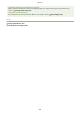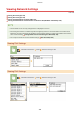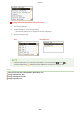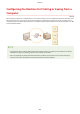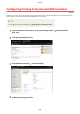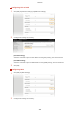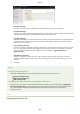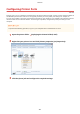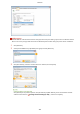User Guide
Table Of Contents
- Contents
- Important Safety Instructions
- Basic Operations
- Copying
- Faxing
- Configuring Initial Settings for Fax Functions
- Sending Faxes
- Receiving Faxes
- Sending and Receiving Faxes According to Your Purposes
- Checking Status and Log for Sent and Received Documents
- Importing/Exporting Address Book Data with the Supplied Software
- Sending Faxes from Your Computer (PC Fax)
- Using the Machine as a Printer
- Using the Machine as a Scanner
- Preparing to Use the Machine as a Scanner
- Scanning from the Machine
- Scanning from a Computer
- Convenient Scanning with a Machine-Based Operation
- Can Be Used Conveniently with a Mobile Device
- Network
- Connecting to a Network
- Viewing Network Settings
- Configuring the Machine for Printing or Faxing from a Computer
- Configuring Scan Settings (E-Mail/Shared Folders)
- Configuring the Machine for Your Network Environment
- Security
- Using Remote UI
- Setting Menu List
- Troubleshooting
- Maintenance
- Appendix
- SIL OPEN FONT LICENSE
[Use WSD Printing]
Select the check bo
x to print via WSD. When not using WSD printing, clear the check box.
[Use WSD Browsing]
Select the check box to obtain information about the machine from a computer via WSD. This check box is
automatically selected when the [Use WSD Printing] check box is selected.
[Use WSD Scanning]
Available for Windows Vista/7/8/10, WSD scanning enables you to scan documents to a computer without
installing the scanner driver. Select the check box to scan documents via WSD. When not using WSD
scanning, clear the check box.
[Use Computer Scanning]
Select the check box to use WSD scanning by operating the machine with the operation panel. This check
box can only be selected when the [Use WSD Scanning] check box is selected. To perform scanning, tap
<Scan> and specify a WSD-connected computer as a scan destination. (
Scanning from the
Machine(P
. 234) ).
[Use Multicast Discovery]
Select the check box to set the machine to reply to multicast discovery messages. If the check box is
cleared, the machine stays in sleep mode even when multicast discovery messages are owing on the
network.
3
Click [OK].
Using the operation panel
● LPD
, RAW, and WSD settings can also be accessed from <Menu> in the <Home> Screen.
LPD Print Settings(P. 479)
RAW Print Settings(P. 479)
WSD Settings(P. 479)
Setting up WSD network de
vices on Windows Vista/7/8/10
● The WSD printer and scanner can be added from the printer folder. Open the printer folder (
Displaying
the Printer Folder(P
. 667) )
click [Add a device] or [Add a printer] and follow the on-screen instructions.
For mor
e information about how to install MF Drivers for the WSD network printer, see "MF Driver
Installation Guide."
LINKS
Conguring Printer Ports(P
. 351)
Network
350