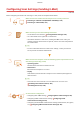User Guide
Table Of Contents
- Contents
- Important Safety Instructions
- Basic Operations
- Copying
- Faxing
- Configuring Initial Settings for Fax Functions
- Sending Faxes
- Receiving Faxes
- Sending and Receiving Faxes According to Your Purposes
- Checking Status and Log for Sent and Received Documents
- Importing/Exporting Address Book Data with the Supplied Software
- Sending Faxes from Your Computer (PC Fax)
- Using the Machine as a Printer
- Using the Machine as a Scanner
- Preparing to Use the Machine as a Scanner
- Scanning from the Machine
- Scanning from a Computer
- Convenient Scanning with a Machine-Based Operation
- Can Be Used Conveniently with a Mobile Device
- Network
- Connecting to a Network
- Viewing Network Settings
- Configuring the Machine for Printing or Faxing from a Computer
- Configuring Scan Settings (E-Mail/Shared Folders)
- Configuring the Machine for Your Network Environment
- Security
- Using Remote UI
- Setting Menu List
- Troubleshooting
- Maintenance
- Appendix
- SIL OPEN FONT LICENSE
[Name for One-touch Speed Dial Number]
Enter the name for identifying the destination to be r
egistered. Set a name that will be easy for you to
nd later in the Address Book.
[Send Destination Settings]
[Destination E-mail Addr
ess]
Enter the e-mail address that you want to send your scanned documents to.
[SMTP Server Settings]
[SMTP Server]
Enter the SMTP server name.
[SMTP Authentication]
Click the [Not Set] or [Set] r
adio button to match the authentication settings of the SMTP server. When
[Set] is selected, enter the user name in the [User Name] text box and password in the [Password] text
box.
Authentication methods for sending e-mails
● T
o prevent e-mail transmissions by unauthorized users, the machine supports SMTP authentication (SMTP
AUTH) and POP before SMTP. For more information about the required authentication method, contact
your Internet service provider or Network Administrator.
● POP before SMTP authentication can only be congured by using the Remote UI.
Conguring
E-Mail
Communication Settings(P. 363)
5
Click [Next].
6
Conrm the settings and click [Register].
7
Restart the machine.
● T
urn OFF the machine, wait for at least 10 seconds, and turn it back ON.
Additional settings may be required depending on the network you are using. For more information, contact
your Internet service pr
ovider or Network Administrator.
● To enable TLS for e-mailing, see
Conguring E-Mail Communication Settings
(P. 363) .
● To change port numbers, see
Changing Port Numbers (P. 409) .
LINKS
Conguring Scan Settings (Sending E-Mail)
(P. 358)
Sending Documents as E-Mails Directly from the Machine(P. 246)
Registering in the Address Book(P. 60)
Network
362