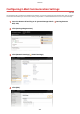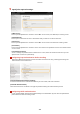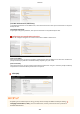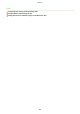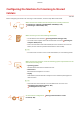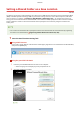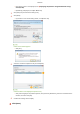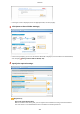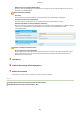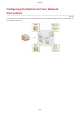User Guide
Table Of Contents
- Contents
- Important Safety Instructions
- Basic Operations
- Copying
- Faxing
- Configuring Initial Settings for Fax Functions
- Sending Faxes
- Receiving Faxes
- Sending and Receiving Faxes According to Your Purposes
- Checking Status and Log for Sent and Received Documents
- Importing/Exporting Address Book Data with the Supplied Software
- Sending Faxes from Your Computer (PC Fax)
- Using the Machine as a Printer
- Using the Machine as a Scanner
- Preparing to Use the Machine as a Scanner
- Scanning from the Machine
- Scanning from a Computer
- Convenient Scanning with a Machine-Based Operation
- Can Be Used Conveniently with a Mobile Device
- Network
- Connecting to a Network
- Viewing Network Settings
- Configuring the Machine for Printing or Faxing from a Computer
- Configuring Scan Settings (E-Mail/Shared Folders)
- Configuring the Machine for Your Network Environment
- Security
- Using Remote UI
- Setting Menu List
- Troubleshooting
- Maintenance
- Appendix
- SIL OPEN FONT LICENSE
[Name for One-touch Speed Dial Number]
Enter the name for identifying the destination to be r
egistered. Set a name that will be easy for you to
nd later in the Address Book.
[Store Destination Settings]
[Pr
otocol]
The protocol that is used for sending scanned documents to a shared folder is displayed.
[Computer Name of Store Destination]
Enter the name or the IP address of the computer where the shared folder is located.
[Shared Folder Name on Store Destination Computer]
Enter the name of (or path to) the shared folder. For example, if the shared folder is a subfolder named
"share" and is contained in the [Public] folder in drive C (path: C:\users\public\share), enter
"users\public\share."
[Status of Settings for Shared Folder]
[Access Restriction to Shar
ed Folder]
Click the [Not Set] or [Set] radio button to match the access restrictions set to the shared folder. When
[Set] is selected, enter the user name in the [Registered User Name] text box and password in the
[Password to Access] text box.
5
Click [Next].
6
Conrm the settings and click [Register].
7
Restart the machine.
● T
urn OFF the machine, wait for at least 10 seconds, and turn it back ON.
LINKS
Conguring the Machine for Scanning to Shar
ed Folders(P. 367)
Saving Documents Directly in Shared Folder(P. 253)
Network
371