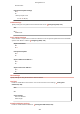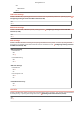User Guide
Table Of Contents
- Contents
- Important Safety Instructions
- Basic Operations
- Copying
- Faxing
- Configuring Initial Settings for Fax Functions
- Sending Faxes
- Receiving Faxes
- Sending and Receiving Faxes According to Your Purposes
- Checking Status and Log for Sent and Received Documents
- Importing/Exporting Address Book Data with the Supplied Software
- Sending Faxes from Your Computer (PC Fax)
- Using the Machine as a Printer
- Using the Machine as a Scanner
- Preparing to Use the Machine as a Scanner
- Scanning from the Machine
- Scanning from a Computer
- Convenient Scanning with a Machine-Based Operation
- Can Be Used Conveniently with a Mobile Device
- Network
- Connecting to a Network
- Viewing Network Settings
- Configuring the Machine for Printing or Faxing from a Computer
- Configuring Scan Settings (E-Mail/Shared Folders)
- Configuring the Machine for Your Network Environment
- Security
- Using Remote UI
- Setting Menu List
- Troubleshooting
- Maintenance
- Appendix
- SIL OPEN FONT LICENSE
Direct Connection Settings
*
Congur
e settings for Direct Connection. After conguring settings, you can connect to the machine directly and
wirelessly from a mobile device even without an access point or wireless LAN router.
Use Direct Connection
Select whether to use Direct Connection. You can select <Direct Connection Only> or <Wireless LAN/Direct Conn.
(Auto Switch)> when <Use Dir
ect Connection> is set to <On> while the Wirelss LAN connection is enabled.
Make Direct Connection (Access Point Mode) (MF249dw / MF247dw)(P. 291)
Off
On
Dir
ect Connection Only
Wireless LAN/Direct Conn. (Auto Switch)
<Menu> <Network Settings> <Direct Connection Settings> <Use Direct Connection> <On>
Select <Direct Connection Only> or <Wireless LAN/Direct Conn. (Auto Switch)> when <Wireless
LAN> is selected in <Select Wir
ed/Wireless LAN>
<Yes>
Time Until Direct Connection Termination
Set the time that the machine exits Direct Connection mode automatically. Can be set when <Use Direct
Connection> is <On>. Once the time set in <Time Until Dir
ect Connection Termination> is reached,
communication between the machine and a mobile device is discontinued. Before starting a large print job, you
should set a long delay time or set the delay time to <0> (Off).
0 (Off)
1 to 10
to 60 (min.)
<Menu> <Network Settings> <Direct Connection Settings> <Time Until Direct Connection
T
ermination>
Set time to disconnect <Apply>
Access Point Mode Settings
To make detailed settings, such as authentication and encryption, enter an SSID and network key to congur
e
settings. Can be set when <Use Direct Connection> is <On>.
Use Custom SSID
Off
On
SSID (1-20 Char
acters)
Use Custom Network Key
Off
On
Network Ke
y (10 Char.)
Setting Menu List
475