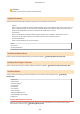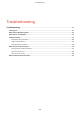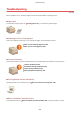User Guide
Table Of Contents
- Contents
- Important Safety Instructions
- Basic Operations
- Copying
- Faxing
- Configuring Initial Settings for Fax Functions
- Sending Faxes
- Receiving Faxes
- Sending and Receiving Faxes According to Your Purposes
- Checking Status and Log for Sent and Received Documents
- Importing/Exporting Address Book Data with the Supplied Software
- Sending Faxes from Your Computer (PC Fax)
- Using the Machine as a Printer
- Using the Machine as a Scanner
- Preparing to Use the Machine as a Scanner
- Scanning from the Machine
- Scanning from a Computer
- Convenient Scanning with a Machine-Based Operation
- Can Be Used Conveniently with a Mobile Device
- Network
- Connecting to a Network
- Viewing Network Settings
- Configuring the Machine for Printing or Faxing from a Computer
- Configuring Scan Settings (E-Mail/Shared Folders)
- Configuring the Machine for Your Network Environment
- Security
- Using Remote UI
- Setting Menu List
- Troubleshooting
- Maintenance
- Appendix
- SIL OPEN FONT LICENSE
Clearing Jams
1469-098
If a paper jams, <Paper jammed.> is displayed on the scr
een. Tap <Next> to display simple solutions. If it is dicult to
understand the procedures on the display, see the following sections to clear jams.
MF249dw
● <Open the feeder co
ver.>
Document Jams in the Feeder (MF249dw)(P. 542)
● <Close the upper ar
ea.>
<Lift the control panel.>
Paper Jams inside the Machine(P. 544)
MF247dw / MF236n
● <Open the feeder co
ver.>
Document Jams in the Feeder (MF247dw / MF236n)(P. 543)
● <Close the upper ar
ea.>
<Lift the control panel.>
Paper Jams inside the Machine(P. 544)
When removing the jammed paper, do not turn OFF the machine
T
urning OFF the machine deletes the data that is being printed. Be especially careful when receiving fax
documents.
If paper tears
Remove all the paper fragments to prevent them from becoming jammed.
If paper jams repeatedly
● Make sure that the paper and the packing material are completely removed.
● T
ap the paper stack on a at surface to even the edges of the paper before loading it into the machine.
● Check that the paper is appropriate for the machine.
Paper(P. 649)
● Check that no jammed paper fr
agments remain in the machine.
Troubleshooting
541