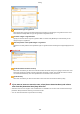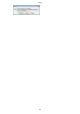User's Manual
Table Of Contents
- Contents
- Important Safety Instructions
- Basic Operations
- Copying
- Faxing
- Configuring Initial Settings for Fax Functions
- Sending Faxes
- Receiving Faxes
- Sending and Receiving Faxes According to Your Purposes
- Checking Status and Log for Sent and Received Documents
- Importing/Exporting Address Book Data with the Supplied Software
- Sending Faxes from Your Computer (PC Fax)
- Using the Machine as a Printer
- Printing from a Computer
- Printing a Document
- Canceling Prints
- Checking the Printing Status
- Various Print Settings
- Enlarging or Reducing
- Switching 1-Sided and 2-Sided Printing (MF249dw / MF247dw)
- Collating Printouts by Page
- Printing Multiple Pages onto One Sheet
- Printing Posters
- Printing Booklet (MF249dw / MF247dw)
- Printing Borders
- Printing Dates and Page Numbers
- Printing Watermarks
- Selecting Document Type
- Saving Toner
- Combining and Printing Multiple Documents
- Configuring Print Settings to Your Needs
- Printing from a Computer
- Using the Machine as a Scanner
- Preparing to Use the Machine as a Scanner
- Scanning from the Machine
- Scanning from a Computer
- Convenient Scanning with a Machine-Based Operation (MF249dw / MF247dw)
- Can Be Used Conveniently with a Mobile Device
- Network
- Connecting to a Network
- Viewing Network Settings
- Configuring the Machine for Printing or Faxing from a Computer
- Configuring Scan Settings (E-Mail/Shared Folders) (MF249dw / MF247dw)
- Configuring the Machine for Your Network Environment
- Security
- Using Remote UI
- Setting Menu List
- Troubleshooting
- Maintenance
- Appendix
- SIL OPEN FONT LICENSE
With/without logos or signatures
Select [Print with Logo] or [Print with Signatur
e] if you want to include logos or signatures on the cover
sheet. Have the bitmap les for logos or signatures ready beforehand.
Location of logos or signature les
Specify the location wher
e logos or signatures les are saved. Click [Browse] to locate the le you are
using for logos or signatures.
Size and position of the specied logos or signatur
es
Adjust the size and position of the specied logos or signatures while checking the image displayed on the
left.
[Details] tab
[Include Number of Sheets to Send]
Select this check bo
x if you want to include the number of sheets that you are going to send in the cover
sheet and specify the number of sheets in [Number of Sheets to Send]. The number of sheets to send is
not counted automatically. The value specied here is included in the cover sheet.
[Include Title]
Select this check bo
x if you want to add a title to the cover sheet and enter the title in [Title].
4
If you want to insert an attention note, select [Insert Attention Note] and select a
note fr
om the [Attention Note] drop-down list.
● Attention notes such as "Ur
gent" and "Condential" are available. You can also enter characters directly in
[Attention Note] instead of selecting a note from the list.
● You can also add comments in [Comment to Include].
Faxing
173