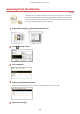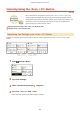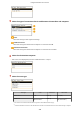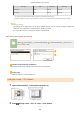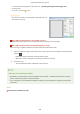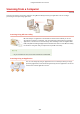User's Manual
Table Of Contents
- Contents
- Important Safety Instructions
- Basic Operations
- Copying
- Faxing
- Configuring Initial Settings for Fax Functions
- Sending Faxes
- Receiving Faxes
- Sending and Receiving Faxes According to Your Purposes
- Checking Status and Log for Sent and Received Documents
- Importing/Exporting Address Book Data with the Supplied Software
- Sending Faxes from Your Computer (PC Fax)
- Using the Machine as a Printer
- Printing from a Computer
- Printing a Document
- Canceling Prints
- Checking the Printing Status
- Various Print Settings
- Enlarging or Reducing
- Switching 1-Sided and 2-Sided Printing (MF249dw / MF247dw)
- Collating Printouts by Page
- Printing Multiple Pages onto One Sheet
- Printing Posters
- Printing Booklet (MF249dw / MF247dw)
- Printing Borders
- Printing Dates and Page Numbers
- Printing Watermarks
- Selecting Document Type
- Saving Toner
- Combining and Printing Multiple Documents
- Configuring Print Settings to Your Needs
- Printing from a Computer
- Using the Machine as a Scanner
- Preparing to Use the Machine as a Scanner
- Scanning from the Machine
- Scanning from a Computer
- Convenient Scanning with a Machine-Based Operation (MF249dw / MF247dw)
- Can Be Used Conveniently with a Mobile Device
- Network
- Connecting to a Network
- Viewing Network Settings
- Configuring the Machine for Printing or Faxing from a Computer
- Configuring Scan Settings (E-Mail/Shared Folders) (MF249dw / MF247dw)
- Configuring the Machine for Your Network Environment
- Security
- Using Remote UI
- Setting Menu List
- Troubleshooting
- Maintenance
- Appendix
- SIL OPEN FONT LICENSE
● Repeat this step until you nish scanning all of the pages.
● When ther
e is only one page to be scanned, proceed to the next step.
2
Tap <Finish Scan>.
● The save destination folder is displayed on the computer.
About the save destination folder
● By default, the scanned data is saved to the [My Documents] folder. A subfolder named with the scanning
date is cr
eated, and the data is saved to that folder.
● You can change the save destination from MF Scan Utility. For more information, click [Instructions] on MF
Scan Utility.
Scan from the machine more easily
● If you have r
egularly used preferences, such as scanning in color or black and white, or a pre-determined
computer where scanned documents will be saved, specifying these settings each time you scan can be
troublesome. Register these settings in a <Scan -> PC> button so that you can scan with one press of a
button. There are two <Scan -> PC> buttons: <Scan -> PC1> and <Scan -> PC2>. You can register your settings
in either of these buttons.
Scanning Using the <Scan -> PC> Button(P. 237)
Other useful scanning functions (MF249dw / MF247dw)
● Y
ou can send scanned documents by e-mail. The documents can also be saved to shared folders. You can
accomplish these functions directly from the machine.
Sending Documents as E-Mails Directly from the Machine(P. 246)
Saving Documents Directly in Shared Folder(P. 253)
Using the Machine as a Scanner
236