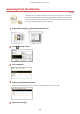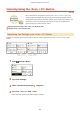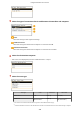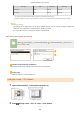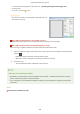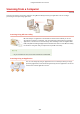User's Manual
Table Of Contents
- Contents
- Important Safety Instructions
- Basic Operations
- Copying
- Faxing
- Configuring Initial Settings for Fax Functions
- Sending Faxes
- Receiving Faxes
- Sending and Receiving Faxes According to Your Purposes
- Checking Status and Log for Sent and Received Documents
- Importing/Exporting Address Book Data with the Supplied Software
- Sending Faxes from Your Computer (PC Fax)
- Using the Machine as a Printer
- Printing from a Computer
- Printing a Document
- Canceling Prints
- Checking the Printing Status
- Various Print Settings
- Enlarging or Reducing
- Switching 1-Sided and 2-Sided Printing (MF249dw / MF247dw)
- Collating Printouts by Page
- Printing Multiple Pages onto One Sheet
- Printing Posters
- Printing Booklet (MF249dw / MF247dw)
- Printing Borders
- Printing Dates and Page Numbers
- Printing Watermarks
- Selecting Document Type
- Saving Toner
- Combining and Printing Multiple Documents
- Configuring Print Settings to Your Needs
- Printing from a Computer
- Using the Machine as a Scanner
- Preparing to Use the Machine as a Scanner
- Scanning from the Machine
- Scanning from a Computer
- Convenient Scanning with a Machine-Based Operation (MF249dw / MF247dw)
- Can Be Used Conveniently with a Mobile Device
- Network
- Connecting to a Network
- Viewing Network Settings
- Configuring the Machine for Printing or Faxing from a Computer
- Configuring Scan Settings (E-Mail/Shared Folders) (MF249dw / MF247dw)
- Configuring the Machine for Your Network Environment
- Security
- Using Remote UI
- Setting Menu List
- Troubleshooting
- Maintenance
- Appendix
- SIL OPEN FONT LICENSE
Scanning Using the <Scan -> PC> Button
1469-04E
Place a document on the machine, and tap <Scan -> PC1> or <Scan -> PC2>, and
scanning starts immediately
. The type of scan (color or black and white), the save
destination for the document, and other settings can be registered to a button, and
documents can be scanned using those settings. This section describes how to
register settings in a button and scan with it.
Registering Your Settings in the <Scan -> PC> Button(P. 237)
Using the <Scan -> PC> Button(P. 239)
Registering Your Settings in the <Scan -> PC> Button
Register the computer that scanned images ar
e saved in and the type of scan to <Scan -> PC1> or <Scan -> PC2>
button.
1
Press and tap <Menu>.
2
Tap <Scan Settings>.
3
Select <Shortcut Key Settings>
<Register>.
4
Tap <Scan -> PC1> or <Scan -> PC2>.
● Select the button to which you want to r
egister settings.
Using the Machine as a Scanner
237