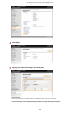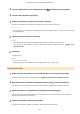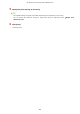User's Manual
Table Of Contents
- Contents
- Important Safety Instructions
- Basic Operations
- Copying
- Faxing
- Configuring Initial Settings for Fax Functions
- Sending Faxes
- Receiving Faxes
- Sending and Receiving Faxes According to Your Purposes
- Checking Status and Log for Sent and Received Documents
- Importing/Exporting Address Book Data with the Supplied Software
- Sending Faxes from Your Computer (PC Fax)
- Using the Machine as a Printer
- Printing from a Computer
- Printing a Document
- Canceling Prints
- Checking the Printing Status
- Various Print Settings
- Enlarging or Reducing
- Switching 1-Sided and 2-Sided Printing (MF249dw / MF247dw)
- Collating Printouts by Page
- Printing Multiple Pages onto One Sheet
- Printing Posters
- Printing Booklet (MF249dw / MF247dw)
- Printing Borders
- Printing Dates and Page Numbers
- Printing Watermarks
- Selecting Document Type
- Saving Toner
- Combining and Printing Multiple Documents
- Configuring Print Settings to Your Needs
- Printing from a Computer
- Using the Machine as a Scanner
- Preparing to Use the Machine as a Scanner
- Scanning from the Machine
- Scanning from a Computer
- Convenient Scanning with a Machine-Based Operation (MF249dw / MF247dw)
- Can Be Used Conveniently with a Mobile Device
- Network
- Connecting to a Network
- Viewing Network Settings
- Configuring the Machine for Printing or Faxing from a Computer
- Configuring Scan Settings (E-Mail/Shared Folders) (MF249dw / MF247dw)
- Configuring the Machine for Your Network Environment
- Security
- Using Remote UI
- Setting Menu List
- Troubleshooting
- Maintenance
- Appendix
- SIL OPEN FONT LICENSE
Changing Scan Settings
To perform scanning with AirPrint, Network Link Scan is used.
Turning the function On/Off
Y
ou can turn on/off the scan function available with AirPrint. The factory default setting is <On>.
<Menu> <Network Settings> <TCP/IP Settings> <Network Link Scan Settings> <Use
Network Link Scan> Select <Off> or <On>
Changing the TLS setting
Y
ou can specify whether to encrypt communications using TLS when performing scanning with AirPrint. The
factory default setting is [On].
● When the machine is connected to a Mac via USB
, set [Use TLS] to [Off].
Log on to the Remote UI in System Manager Mode ( Starting Remote
UI(P
. 449) )
[Settings/Registration] [Network Settings] [TCP/IP Settings] [Network
Link Scan Settings] [Edit] Clear or select the [Use TLS] check box [OK]
Displaying the Screen for AirPrint
Y
ou can display the screen for AirPrint, on which you can not only access the AirPrint Settings but also view
information about consumables, such as paper and toner cartridge. Further, you can congure security function
settings (
Enabling TLS Encrypted Communication for the Remote UI(P. 425) ).
1
Click [System Preferences] in the Dock on the desktop [Printers & Scanners].
2
Select this machine and click [Options & Supplies].
3
Click [Show Printer Webpage].
4
Log on to the Remote UI.
● T
o change AirPrint settings, log on in System Manager Mode.
➠ The screen for AirPrint is displayed.
Can Be Used Conveniently with a Mobile Device
298