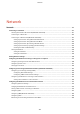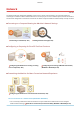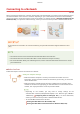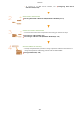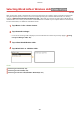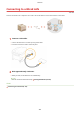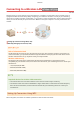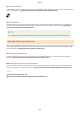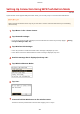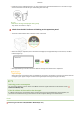User's Manual
Table Of Contents
- Contents
- Important Safety Instructions
- Basic Operations
- Copying
- Faxing
- Configuring Initial Settings for Fax Functions
- Sending Faxes
- Receiving Faxes
- Sending and Receiving Faxes According to Your Purposes
- Checking Status and Log for Sent and Received Documents
- Importing/Exporting Address Book Data with the Supplied Software
- Sending Faxes from Your Computer (PC Fax)
- Using the Machine as a Printer
- Printing from a Computer
- Printing a Document
- Canceling Prints
- Checking the Printing Status
- Various Print Settings
- Enlarging or Reducing
- Switching 1-Sided and 2-Sided Printing (MF249dw / MF247dw)
- Collating Printouts by Page
- Printing Multiple Pages onto One Sheet
- Printing Posters
- Printing Booklet (MF249dw / MF247dw)
- Printing Borders
- Printing Dates and Page Numbers
- Printing Watermarks
- Selecting Document Type
- Saving Toner
- Combining and Printing Multiple Documents
- Configuring Print Settings to Your Needs
- Printing from a Computer
- Using the Machine as a Scanner
- Preparing to Use the Machine as a Scanner
- Scanning from the Machine
- Scanning from a Computer
- Convenient Scanning with a Machine-Based Operation (MF249dw / MF247dw)
- Can Be Used Conveniently with a Mobile Device
- Network
- Connecting to a Network
- Viewing Network Settings
- Configuring the Machine for Printing or Faxing from a Computer
- Configuring Scan Settings (E-Mail/Shared Folders) (MF249dw / MF247dw)
- Configuring the Machine for Your Network Environment
- Security
- Using Remote UI
- Setting Menu List
- Troubleshooting
- Maintenance
- Appendix
- SIL OPEN FONT LICENSE
◼ Push Button Mode
Find the WPS mark sho
wn below on the package of your wireless router. Also make sure that there is a WPS button on
your networking device.
Setting Up Connection Using WPS Push Button Mode(P. 321)
◼ PIN Code Mode
Some WPS r
outers do not support the push button mode. If WPS PIN code mode is mentioned on the package or in
the instruction manuals of your networking device, set up the connection by entering the PIN code.
Setting Up
Connection Using WPS PIN Code Mode(P
. 323)
If the wireless router is set to use WEP authentication, you may not be able to set up connection using WPS.
Manually Setting Up Connection
When manually setting up a wir
eless connection, you can either select a wireless router or manually enter the required
information. Regardless of the method, make sure that you have the required setup information, including the SSID
and network key (
Checking the SSID and Network Key(P. 333) ).
◼ Selecting a Wir
eless Router
Select this setup option if you need to manually set up the connection but want to complete the setup as easily as
possible.
Setting Up Connection by Selecting a Wireless Router(P. 326)
◼ Manually Entering the Setup Information
If you want to specify security settings in detail, such as authentication and encryption settings, manually enter the
SSID and network k
ey to set up the connection.
Setting Up Connection by Specifying Detailed Settings(P. 329)
LINKS
Connecting to a Network(P. 315)
Selecting Wired LAN or Wireless LAN (MF249dw / MF247dw)(P. 317)
Network
320