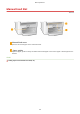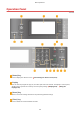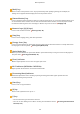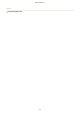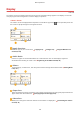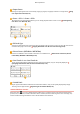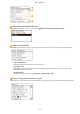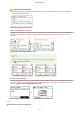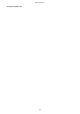User's Manual
Table Of Contents
- Contents
- Important Safety Instructions
- Basic Operations
- Copying
- Faxing
- Configuring Initial Settings for Fax Functions
- Sending Faxes
- Receiving Faxes
- Sending and Receiving Faxes According to Your Purposes
- Checking Status and Log for Sent and Received Documents
- Importing/Exporting Address Book Data with the Supplied Software
- Sending Faxes from Your Computer (PC Fax)
- Using the Machine as a Printer
- Printing from a Computer
- Printing a Document
- Canceling Prints
- Checking the Printing Status
- Various Print Settings
- Enlarging or Reducing
- Switching 1-Sided and 2-Sided Printing (MF249dw / MF247dw)
- Collating Printouts by Page
- Printing Multiple Pages onto One Sheet
- Printing Posters
- Printing Booklet (MF249dw / MF247dw)
- Printing Borders
- Printing Dates and Page Numbers
- Printing Watermarks
- Selecting Document Type
- Saving Toner
- Combining and Printing Multiple Documents
- Configuring Print Settings to Your Needs
- Printing from a Computer
- Using the Machine as a Scanner
- Preparing to Use the Machine as a Scanner
- Scanning from the Machine
- Scanning from a Computer
- Convenient Scanning with a Machine-Based Operation (MF249dw / MF247dw)
- Can Be Used Conveniently with a Mobile Device
- Network
- Connecting to a Network
- Viewing Network Settings
- Configuring the Machine for Printing or Faxing from a Computer
- Configuring Scan Settings (E-Mail/Shared Folders) (MF249dw / MF247dw)
- Configuring the Machine for Your Network Environment
- Security
- Using Remote UI
- Setting Menu List
- Troubleshooting
- Maintenance
- Appendix
- SIL OPEN FONT LICENSE
<Paper Save>
Settings ar
e preregistered for economically copying 2 pages (or 4 pages) reduced on a single sheet.
Using
the <Paper Save> Button
(P. 96)
<Scan -> PC1> / <Scan -> PC2>
By r
egistering scan settings beforehand, you can simply tap this button to start a scan.
Scanning Using
the <Scan -> PC> Button(P
. 237)
<ID Card Cpy>
Settings ar
e preregistered for copying the front and back sides of a driver's license or other ID card onto the
same side of a page at actual size.
Copying Both Sides of an ID Card onto One Page(P. 98)
<Direct Conn> (MF249dw / MF247dw)
Use this to establish a dir
ect wireless connection to a mobile device.
Make Direct Connection (Access
Point Mode) (MF249dw / MF247dw)
(P. 291)
<One-Touch 1> to <One-Touch 4>
If you r
egister destinations beforehand as One-Touch Dial numbers, they can be quickly displayed.
Specifying Destinations with the One-Touch Buttons(P. 127)
<Coded Dial>
If you r
egister destinations beforehand as coded dial numbers, they can be quickly displayed by simply
entering a three-digit number.
Registering in the Address Book(P. 60)
<Status Monitor> Scr
een
When you press , a screen is displayed that enables you to check the status of documents that are being
printed, sent, or r
eceived, as well as the status of the machine (amount remaining in the toner cartridge, etc.)
and the network setting information such as the IP address of the machine.
Basic Operations
29