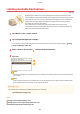User's Manual
Table Of Contents
- Contents
- Important Safety Instructions
- Basic Operations
- Copying
- Faxing
- Configuring Initial Settings for Fax Functions
- Sending Faxes
- Receiving Faxes
- Sending and Receiving Faxes According to Your Purposes
- Checking Status and Log for Sent and Received Documents
- Importing/Exporting Address Book Data with the Supplied Software
- Sending Faxes from Your Computer (PC Fax)
- Using the Machine as a Printer
- Printing from a Computer
- Printing a Document
- Canceling Prints
- Checking the Printing Status
- Various Print Settings
- Enlarging or Reducing
- Switching 1-Sided and 2-Sided Printing (MF249dw / MF247dw)
- Collating Printouts by Page
- Printing Multiple Pages onto One Sheet
- Printing Posters
- Printing Booklet (MF249dw / MF247dw)
- Printing Borders
- Printing Dates and Page Numbers
- Printing Watermarks
- Selecting Document Type
- Saving Toner
- Combining and Printing Multiple Documents
- Configuring Print Settings to Your Needs
- Printing from a Computer
- Using the Machine as a Scanner
- Preparing to Use the Machine as a Scanner
- Scanning from the Machine
- Scanning from a Computer
- Convenient Scanning with a Machine-Based Operation (MF249dw / MF247dw)
- Can Be Used Conveniently with a Mobile Device
- Network
- Connecting to a Network
- Viewing Network Settings
- Configuring the Machine for Printing or Faxing from a Computer
- Configuring Scan Settings (E-Mail/Shared Folders) (MF249dw / MF247dw)
- Configuring the Machine for Your Network Environment
- Security
- Using Remote UI
- Setting Menu List
- Troubleshooting
- Maintenance
- Appendix
- SIL OPEN FONT LICENSE
Setting a PIN for Address Book
1469-07X
The Address Book can be set to require users to enter a PIN in order to add new
entries to the Addr
ess Book or edit existing entries. Setting a PIN to the Address
Book can reduce the risk of documents being sent to unintended recipients because
changes to the Address Book can only be made by users who know the PIN.
1
Tap <Menu> in the <Home> Screen.
2
Tap <System Management Settings>.
● If a screen for entering a PIN is displayed, enter the PIN with the numeric keys and tap <Apply>.
Setting
the System Manager PIN
(P. 397)
3
Select <Restrict TX Function>
<Address Book PIN>.
4
Set the PIN for editing the Address Book.
● Enter a number of up to se
ven digits using numeric keys, and tap <Apply>.
● When <PIN (Conrm)> is displayed, enter the PIN once again to conrm.
● Y
ou cannot set a PIN that consists only of zeros, such as "00" or "0000000".
● To disable the PIN, press
to erase the PIN (leave the text box blank), and tap <Apply>.
In addition to setting the Address Book PIN, you can further enhance security by performing the following
operations:
● Restricting the addition of new destinations Limiting Available Destinations(P. 416)
● Disabling the PC fax function Prohibiting PC Faxing(P. 417)
LINKS
Registering in the Address Book(P. 60)
Registering Address Book from Remote UI(P. 466)
Conguring Basic E-Mail Settings(P
. 359)
Security
414