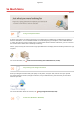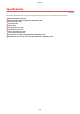User's Manual
Table Of Contents
- Contents
- Important Safety Instructions
- Basic Operations
- Copying
- Faxing
- Configuring Initial Settings for Fax Functions
- Sending Faxes
- Receiving Faxes
- Sending and Receiving Faxes According to Your Purposes
- Checking Status and Log for Sent and Received Documents
- Importing/Exporting Address Book Data with the Supplied Software
- Sending Faxes from Your Computer (PC Fax)
- Using the Machine as a Printer
- Printing from a Computer
- Printing a Document
- Canceling Prints
- Checking the Printing Status
- Various Print Settings
- Enlarging or Reducing
- Switching 1-Sided and 2-Sided Printing (MF249dw / MF247dw)
- Collating Printouts by Page
- Printing Multiple Pages onto One Sheet
- Printing Posters
- Printing Booklet (MF249dw / MF247dw)
- Printing Borders
- Printing Dates and Page Numbers
- Printing Watermarks
- Selecting Document Type
- Saving Toner
- Combining and Printing Multiple Documents
- Configuring Print Settings to Your Needs
- Printing from a Computer
- Using the Machine as a Scanner
- Preparing to Use the Machine as a Scanner
- Scanning from the Machine
- Scanning from a Computer
- Convenient Scanning with a Machine-Based Operation (MF249dw / MF247dw)
- Can Be Used Conveniently with a Mobile Device
- Network
- Connecting to a Network
- Viewing Network Settings
- Configuring the Machine for Printing or Faxing from a Computer
- Configuring Scan Settings (E-Mail/Shared Folders) (MF249dw / MF247dw)
- Configuring the Machine for Your Network Environment
- Security
- Using Remote UI
- Setting Menu List
- Troubleshooting
- Maintenance
- Appendix
- SIL OPEN FONT LICENSE
Improving Eciency
1469-0AY
Address Book
Entering fax and e-mail addresses in the Address Book saves you the inconvenience of entering them number-
by-number, letter-by-letter every time you have something to send. By registering destinations that you
frequently send to <One-Touch>, you can quickly display them anytime. You can save your Address Book data
on your computer and feel secure knowing that your important contact information is backed up.
● T
o use the machine to enter addresses in the Address Book:
Registering in the Address Book(P. 60)
● T
o use your computer to enter addresses in the Address Book:
Registering Address Book from
Remote UI(P
. 466)
● To select an Address Book address as a fax destination:
Specifying from Address Book(P. 121)
● T
o select an Address Book address as an e-mail destination:
Specifying from Address Book(P. 273)
● T
o save Address Book addresses on your computer or to export Address Book addresses from your
computer to the machine, using the Remote UI:
Saving/Loading Address Book from Remote
UI(P
. 462)
● To save Address Book addresses on your computer or export Address Book addresses from your
computer to the machine using the supplied software:
Importing/Exporting Address Book Data with
the Supplied Softwar
e(P. 165)
Shortcut Keys for Copying and Scanning
Take advantage of the shortcut keys on the operation panel so you don't have to r
econgure the same settings
over and over again. The <Paper Save> button enables you to save paper by allowing you to copy two or four
pages onto one sheet. If you are using a machine capable of 2-sided printing, you can also copy on both sides of
the sheet. For scanning, use the <Scan -> PC1> / <Scan -> PC2> buttons to preset your favorite save destinations,
scan types, and le formats. Just place your document and touch one of these shortcut keys to scan.
Appendix
634