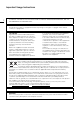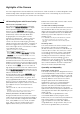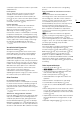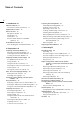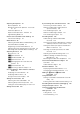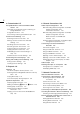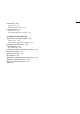User Manual
8
4. Customization 127
Assignable Buttons and Customizable USER
Screen 127
Changing the Assigned Function and Using an
Assignable Button 127
Assignable Functions 128
Customizing and Using the USER Screen 130
Custom Picture Settings 131
Selecting Custom Picture Files 131
Editing a Custom Picture File’s Detailed
Settings 131
Resetting Custom Picture Files 132
Renaming Custom Picture Files 132
Protecting Custom Picture Files 132
Copying Custom Picture Files 133
Embedding Custom Picture Settings in a
Clip 133
Available Custom Picture Settings 134
Customizing Onscreen Displays 139
Saving and Loading Camera Settings 140
Saving Camera Settings 140
Loading Camera Settings 140
5. Playback 141
Playback 141
The PLAY (Playback Control) Screen 141
Selecting the Recording Media and Format to Play
Back 142
Playing Back Clips 142
Onscreen Displays During Playback 144
Clip/Photo Operations 145
Displaying Clip Information 145
Adding and Deleting $ Marks or % Marks 146
Deleting Clips and Photos 147
Deleting the User Memo and GPS
Information 147
Copying a Custom Picture File Embedded in a
Clip 148
6. External Connections 149
Video Output Configuration 149
Main Recording Video Configuration and Video
Output Configuration from
the SDI OUT Terminals 149
Main Recording Video Configuration and Video
Output Configuration from the
MON. Terminals and HDMI OUT
Terminal 150
Playback Video Configuration and Video Output
Configuration by Terminal 151
Connecting to an External Monitor or
Recorder 152
Connection Diagram 152
Using the SDI OUT Terminals 152
Using the MON. Terminals 153
Using the HDMI OUT Terminal 153
Applying a LUT to Video Outputs 154
Applying a User LUT to Video Outputs 156
Superimposing Onscreen Displays on Video
Outputs 158
Audio Output 159
Working with Clips on a Computer 160
Saving Clips to a Computer 160
Developing RAW Clips 160
7. Network Functions 161
About the Network Functions 161
Connecting to a Wi-Fi Network 162
Attaching the Optional Wireless File
Transmitter 162
Camera Access Point 163
Connecting in Infrastructure Mode 163
Wi-Fi Protected Setup (WPS) 164
Searching for Access Points 165
Connecting to a Wired (Ethernet) Network 166
Checking the Network’s Status and Settings 167
Checking and Changing Network Settings 167
Browser Remote: Controlling the Camera from a
Network Device 168
Setting Up Browser Remote 168
Starting Browser Remote 169
Using Browser Remote 171