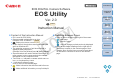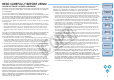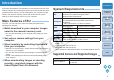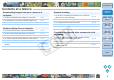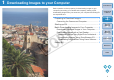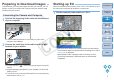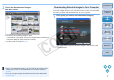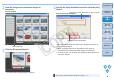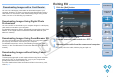EOS Utility Instruction Manual
6
1
2
3
4
Introduction
Contents at
a Glance
Downloading
Images
Camera
Settings
Remote
Shooting
Reference
Preferences
Index
2
Select [Canon EOS Utility] and then click the [OK]
button.
¿ With Windows 2000, the [Event on device] dialog box appears.
Select [Canon EOS Utility] and then click the [OK] button to start
up EU.
O This procedure is only necessary when connecting your camera
and computer for the first time. From the next time you connect,
EU will start up when you set your camera’s power switch to
< ON >.
EU Main window
¿ EU starts up, the main window
appears, and your camera and
computer can now communicate.
Continue with “Batch
Downloading Images to Your
Computer”.
Batch Downloading Images to Your Computer
You can batch download to your computer all the images saved in your
camera’s memory card.
The downloaded images are sorted by date into folders and are then
displayed in the main window of Digital Photo Professional (RAW image
viewing, processing and editing software) (hereinafter DPP), which is
linked to start up automatically, where you can check them immediately.
1
Click [Starts to download images].
¿ The [Save File] dialog box appears and image downloading to
your computer begins.
¿ The downloaded images are saved in the [My Pictures] folder.
O When all images have been downloaded, DPP starts up
automatically and the downloaded images are displayed in the
main window.