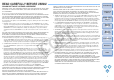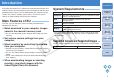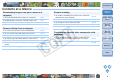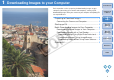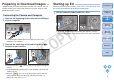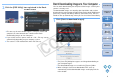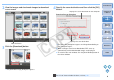EOS Utility Instruction Manual
6
1
2
3
4
Introduction
Contents at
a Glance
Downloading
Images
Camera
Settings
Remote
Shooting
Reference
Preferences
Index
2
Click the [EOS Utility] icon registered in the Dock.
¿ EU starts up, the main window appears, and your camera and
computer can now communicate. Continue with “Batch
Downloading Images to Your Computer”.
O If you set the camera’s power switch to < ON >, EU may start up
automatically depending on your computer system.
O The camera’s LCD monitor blinks when EU starts up.
EU Main window
Batch Downloading Images to Your Computer
You can batch download to your computer all the images saved in your
camera’s memory card.
The downloaded images are sorted by date into folders and are then
displayed in the main window of Digital Photo Professional (RAW image
processing, viewing and editing software) (hereinafter DPP), which is
linked to start up automatically, where you can check them immediately.
1
Click [Starts to download images].
¿ The [Save File] dialog box appears and image downloading to
your computer begins.
¿ The downloaded images are saved in the [Pictures] folder.
O When all images have been downloaded, DPP starts up
automatically and the downloaded images are displayed in the
main window.