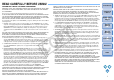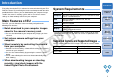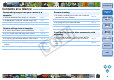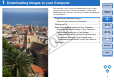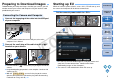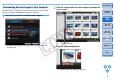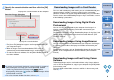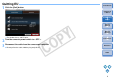EOS Utility Instruction Manual
88
1
2
3
4
Introduction
Contents at
a Glance
Downloading
Images
Camera
Settings
Remote
Shooting
Reference
Preferences
Index
4
Specify the save destination and then click the [OK]
button.
¿ The [Save File] dialog box appears and image downloading to
your computer begins.
O When all images have been downloaded, DPP starts up
automatically and the downloaded images are displayed.
O To switch to the main window, click the [Main Window] button in
the viewer window.
Download image dialog box
Specify the save destination
Displays the save destination on the computer
O In step 2, you can batch checkmark several images in sequence.
After clicking the first image you want to download, hold the
<Shift> key and click the last image, and [ ] will be
displayed. By clicking the [ ] button, the selected images will be
checkmarked in a batch.
O For a list of viewer window functions, refer to p.46.
For users with a third-party card reader, you can also download to your
computer images stored in a memory card using the card reader.
However, EU does not support image downloading using a card reader.
For this reason, when downloading images using a card reader, use one
of the following 3 procedures.
Downloading Images Using Digital Photo
Professional
You can use DPP to download to your computer shot images in a
memory card inside a third-party card reader connected to your
computer.
For detailed instructions, refer to “Downloading Images Using Your Card
Reader” in the “Digital Photo Professional Instruction Manual” (PDF
electronic manual).
Downloading Images Using ImageBrowser
You can use ImageBrowser to download to your computer shot images
in a memory card inside a third-party card reader connected to your
computer.
For detailed instructions, refer to “Downloading Images Using Your Card
Reader” in the “ImageBrowser Instruction Manual” (PDF electronic
manual).
Downloading Images without Using Canon
Software
To download images with a card reader without using Canon software
such as DPP or ImageBrowser, copy to your computer the [DCIM] folder
in the memory card.
For more details about folder structures and files in the memory card,
refer to p.44.
Downloading Images with a Card Reader
COPY