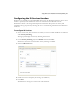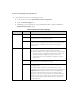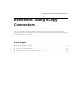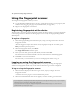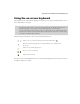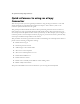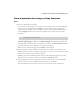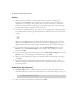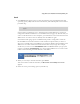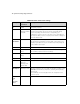Owner's Manual
eCopy ShareScan
®
Installation and Setup Guide | 159
General procedure for using an eCopy Connector
Scan
1 Place your document in the feeder.
If your system is configured to use the Session Logon feature, enter your user credentials
on the Logon screen and then press Logon, or, if your device supports a fingerprint
scanner, swipe your finger across the scanner. If your Session Logon credentials are not
valid, the Logon screen for the connector will appear after you preview the scanned
document.
If Search while typing is enabled on the Session Logon tab, ShareScan will search for
matching address list entries after each character you enter in the User Name field. Select
your name from the list that appears as you enter each character.
When you have successfully logged in, the Home screen appears.
2 Review the default scanner settings in the left pane; use the down arrow button to view
additional scanner options. To change a setting, press the option, such as “Paper size” and
then press the setting on the toolbar that appears.
ShareScan will use the modified scanner settings for all subsequent pages that you scan
during this session, unless you change settings from the Preview screen.
3 After changing the scanner settings, press a connector button, such as a Scan and Mail
connector button, to start scanning the document that is in the feeder.
The Client displays the “Processing” message in the lower left corner of the screen.
Notes: If the profile is configured to send scanned documents from a generic ShareScan User
account; you will not need to log on.