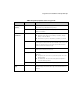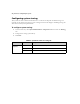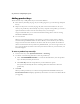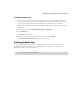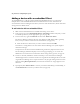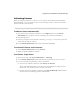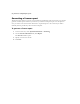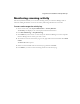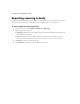Owner's Manual
46 | Reference: Configuring the system
Adding product keys
There are three ways to add product keys to the license database:
■ Enter each key manually (see page 46). To avoid typing errors, you should copy and paste
the key.
■ Import the keys from a text file (see page 46). This is the easiest method to use if you
receive your product keys electronically. If you buy a 10-pack of the product, you receive a
separate CD that contains a text file with the keys that you can import.
eCopy recommends that you use this method when licensing devices that are running
ShareScan Embedded software.
■ Use a site license.
When your organization purchases a site license, you receive a single site key, valid for
activation with a predefined number of devices. When you activate the key for a device,
eCopy associates the serial number of the device with the site key. When the number of
devices associated with the key reaches the predefined limit, you can no longer use the site
key to activate devices. To find out how many activations remain on your site license, call
Customer Support.
To enter a product key manually:
1 In the console tree, select System Information > Licensing.
2 Use either of the following methods to enter the product key:
■ Click <ENTER PRODUCT KEY> to make the edit field active, enter the product
key in the field, and then press E
NTER.
■ Click New Key and enter the product key in the window that opens.
The system automatically fills in the remaining fields with information about the
product key.
3 Click OK.
When you add a product key for a device running ShareScan Embedded software, the
License Information tab displays product key information. You must now add the device
(see page 48).