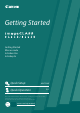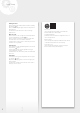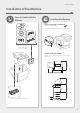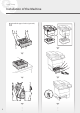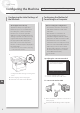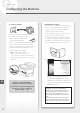Quick Start Guide
For details
"Setting Up Using the Setup Guide" in the User's Guide
3.
Take note of the SSID and network key.
• Check the label on the router.
User's Guide
• The setting operation is easier if the router is
provided with a WPS mark.
User's Guide
4.
Set the access point and network key
according to the screen below.
1. Press <OK>.
2. Press <SSID Settings>.
3. Press <Select Access Point>.
4. Select the access point (SSID), and press
<Next>.
5. Enter a WEP key (network key), and press
<Apply>.
6. Press <Yes>.
• Wait until message <Connected.> is displayed.
7. Press <Close>.
• The IP address will be automatically
configured in a few minutes.
5.
Install the driver and software.
P.10 "Installing the software"
To view a video guide on the process
You can find a video and guide to assist the
process for the Wireless Network connection
from the URL below. Viewing these guides will
ensure a smooth setup of the device into your
existing wireless environment.
http://www.usa.canon.com/WirelessHelp
Now you are finished with the
configuration of the initial settings.
If your machine is provided with the fax
function, proceed to configuring
the fax settings.
P.11
To connect via wired LAN
The machine does not come with a LAN cable.
Please have one ready, if necessary.
1.
Make sure that the computer is connected to a
router properly.
2.
Check the network settings on the computer.
3.
Connect the LAN cable.
• After connecting the cable, wait a few minutes
(until the IP address is set automatically).
• If a static IP address has been set on the
computer, set the machine's IP address
manually.
4.
Install the driver and software.
P.10 "Installing the software"
Now you are finished with the
configuration of the initial settings.
If your machine is provided with the fax
function, proceed to configuring
the fax settings.
P.11
9
Quick Setup
En