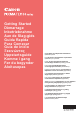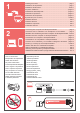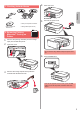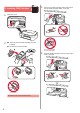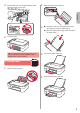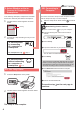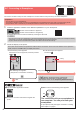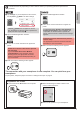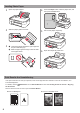User manual
4
5. Select Whether or Not to
Connect to Computer or
Smartphone
In the following description, smartphones and tablet
devices are collectively described as smartphone.
1
Conrm that the screen appears as shown
below.
Flashing
2
Proceed to a step according to how you use
the printer.
To use the printer
by connecting
to a computer or
smartphone
For smartphones only page 6
To use the printer
without connecting
to a computer or
smartphone
6-A
6-A. Use Only Printer
1
Press the Stop button on the printer.
2
Conrm that the screen appears as shown below.
The setup is now complete.
6-B. Connecting to
Computer
Windows Mac OS
You need a connection setup for each computer. Proceed
with the setup from step 1 for each computer.
1
Start the setup le for either method or method
.
Downloading from the Internet
aOpen a web browser ( etc.) on your computer.
bInput the following URL and access the Canon
website.
cSelect Set Up.
dInput the model name of your printer and click OK.
You can select a model name from the list.
eClick Setup.
The procedures for Windows and Mac OS are shown
below. If you are using a computer with an OS other
than Windows or Mac OS, such as a Chrome OS, do
the setup according to the on-screen instructions.
fClick Download and download the setup le.
gExecute the downloaded le.
Proceed to step on the next page to
continue.