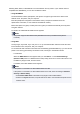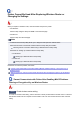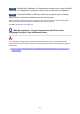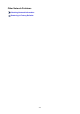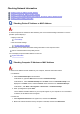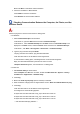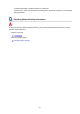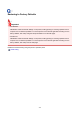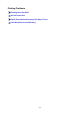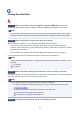User Manual
Printing Does Not Start
Check1
Make sure printer is securely plugged in and press ON button to turn it on.
The ON lamp flashes while the printer is initializing. Wait until the ON lamp stops flashing and remains lit.
Note
•
If you are printing large data such as photos or other graphics, printing may take longer to start. The ON
lamp flashes while the computer is processing data and sending it to the printer. Wait until printing starts.
Check2
Make sure printer is properly connected to computer.
When the printer is connected to your computer with a USB cable, check the following:
•
If you are using a relay device such as a USB hub, disconnect it, connect the printer directly to the
computer, and retry the printing. If printing starts normally, there is a problem with the relay device. Contact
the vendor of the relay device.
•
There could also be a problem with the USB cable. Replace the USB cable and retry the printing.
If you use the printer over a LAN, make sure the printer is correctly set up for network use.
Note
•
IJ Network Device Setup Utility allows you to diagnose and repair the network status. Download it from the
web page.
For Windows
For Mac OS
Check3
Make sure paper settings match information set for rear tray or cassette.
If the paper settings do not match the information set for the rear tray or the cassette, an error message appears
on the LCD. Follow the instructions on the LCD to solve the problem.
Note
• You can select whether the message which prevents misprinting is displayed.
• To change the message view setting when printing or copying using the printer's operation panel:
Device user settings
•
To change the message view setting when printing using the printer driver:
Changing the Printer Operation Mode (Windows)
Changing the Printer Operation Mode (Mac OS)
Check4
If printing from a computer, delete unnecessary print jobs.
270