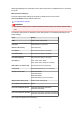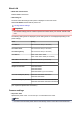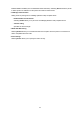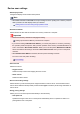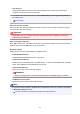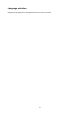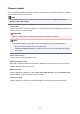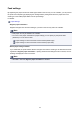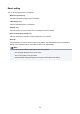User Manual
◦ Auto power on
Selecting ON enables the printer to turn on automatically when a scanning command from a
computer or printing data is sent to the printer.
• You can also enter this setting menu by selecting ECO settings and Energy saving settings on
the HOME screen.
ECO settings
• Document removal reminder
Selects whether the printer will display the reminder screen in case you forget to remove the original
from the platen glass after scanning.
Important
• Depending on the type of original or the state of the document cover, forgetting to remove the
original may not be detected.
• Auto retract paper output tray
When ON is selected, the confirmation screen asking if you retract the paper output tray automatically
appears after pressing the ON button to turn off the printer.
• Bluetooth settings
Setting items for connecting with Bluetooth compatible device.
◦ Enable/disable Bluetooth
Enables/disables the Bluetooth function of the printer.
◦ List/delete paired devices
Displays the list of paired Bluetooth compatible devices. To delete the paired Bluetooth compatible
device, select a Bluetooth compatible device from the list.
◦ Check/change PIN code
Allows you to check the PIN code and change it.
Important
• When you change the PIN code, pairing with all Bluetooth compatible devices is canceled.
◦ Set Bluetooth device name
Specifies the printer name for Bluetooth connection.
Note
• If the printer cannot be paired to the Bluetooth compatible device after you changed some settings
in Bluetooth settings see below.
Cannot Find Printer from Smartphone/Tablet while Using Bluetooth
196