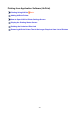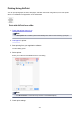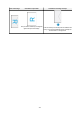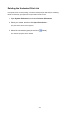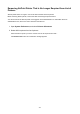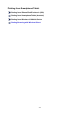User Manual
Adding AirPrint Printer
Procedure for adding AirPrint printer to your Mac is explained.
To re-add a printer that was deleted, open System Preferences -> Printers & Scanners, click + next to the
printer list, and then perform the procedure described below.
1. Check whether Default is selected in the displayed dialog
Note
•
It may take a little time for the name of your printer to appear.
2.
Select the printer
Select the printer listed as Bonjour Multifunction.
Note
•
Check the following if printer does not appear.
•
Printer is on
• Firewall function of the security software is off
•
In case of wireless LAN connection: Printer is either connected to the wireless router or
directly connected to the PC
• In case of wired LAN connection: Printer is connected to the network device via LAN cable
• To use the printer with a USB connection, select USB Multifunction.
3.
Select Secure AirPrint or AirPrint from Use
4.
Click Add
AirPrint printer is added to your Mac.
225