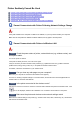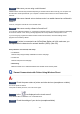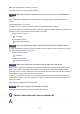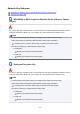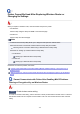User Manual
Printer Suddenly Cannot Be Used
Cannot Communicate with Printer Following Network Settings Change
Cannot Communicate with Printer via Wireless LAN
Cannot Communicate with Printer Using Wireless Direct
Cannot Communicate with Printer via Wired LAN
Cannot Print, Scan, or Fax from a Computer Connected to the Network
Cannot Communicate with Printer Following Network Settings Change
It may take a while for the computer to obtain an IP address, or you may need to restart your computer.
Make sure the computer has obtained a valid IP address, and try again to find the printer.
Cannot Communicate with Printer via Wireless LAN
Check1
Check the power status of printer, network devices (e.g. wireless router), and
smartphone/tablet.
Turn on the printer or devices.
If the power is already turned on, turn it off and on again.
It may be necessary to resolve wireless router problems (e.g. update interval of a key, problems of DHCP
update interval, energy saving mode, etc.) or to update the wireless router firmware.
For details, contact the manufacturer of your wireless router.
Check2
Can you view any web pages on your computer?
Make sure your computer is connected to the wireless router properly.
For more on checking computer settings or connection status, see the instruction manual supplied with the
wireless router or contact the manufacturer.
Check3
Is the printer connected to the wireless router?
Use the icon on the touch screen to check the connection status between the printer and wireless router. If the
icon is not displayed, wireless LAN is disabled. Turn on wireless communication on the printer.
Check4
Make sure the printer and wireless router network settings match.
Make sure the network settings of the printer (e.g. wireless router name, SSID, network key, etc.) are identical
with those of the wireless router.
391