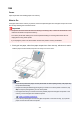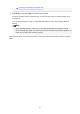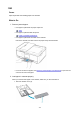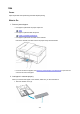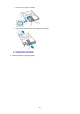User Manual
Removing Jammed Paper from Rear Side
2. Reload paper and select OK on printer's touch screen.
The printer resumes printing. Reprint the page you were printing if it was not printed properly due to
the paper jam.
If you turned off the printer in step 1, the print data that was sent to the printer is erased. Redo the
printing.
Note
•
When reloading the paper, make sure you are using suitable paper and loading it correctly.
•
We recommend using paper sizes other than A5 to print documents with photos or graphics. A5
paper may curl and jam as it leaves the printer.
If the measures above do not solve the problem, contact your nearest Canon service center to request a
repair.
463