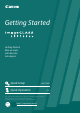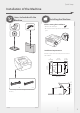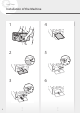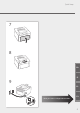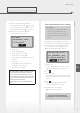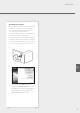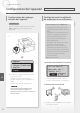Quick Start Guide
Quick Setup
3.
Take note of the SSID and network key.
• Check the label on the router.
User's Guide
• The setting operation is easier if the router is
provided with a WPS mark.
User's Guide
4.
Set the access point and network key
according to the screen below.
For more
information, refer
to the manual.
OK
1. Select <OK>.
2. Select <SSID Settings>.
3. Select <Select Access Point>.
4. Select the access point (SSID).
5. Enter a WEP key (network key), and Select
<Apply>.
6. Select <Yes>.
• The IP address will be automatically
configured in a few minutes.
• "Connected." is displayed.
To view a video guide on the process
You can find a video and guide to assist the
process for the Wireless Network connection
from the URL below. Viewing these guides will
ensure a smooth setup of the device into your
existing wireless environment.
http://www.usa.canon.com/WirelessHelp
"Toner replenishment service" settings
Precautions
• Use of the toner replenishment service
requires prior registration with select
retailers. This service is only available in
certain countries/regions and for certain
models.
Through the toner replenishment service, new
toner cartridges are automatically delivered to you
before your existing toner cartridge is used up.
• This service can be set up through <Toner
Delivery Settings> displayed in <Menu>.
Did you sign up for
tnr rplnshmnt. serv.
at device purchase?
Yes No
1.
Select <Yes>.
• To skip "Toner replenishment service" (or set it
later), select <No> and proceed to Step 5.
2.
Press .
3.
Select <Accept>.
• To skip "Toner replenishment service" (or set it
later), select <Do Not Accept> and proceed to
Step 5.
4.
Press .
• If an error message appears, follow the
onscreen instructions to resolve it.
5.
Install the driver and software.
P.9 "Installing the software"
Now you are finished with the
configuration of the initial settings.
For details
"Setting Up Using the Setup Guide" in the User's Guide
7
En