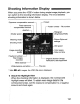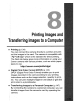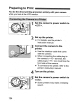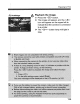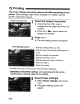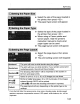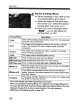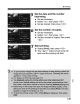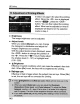Owner's Manual
Table Of Contents
- Pocket Guide
- Owners Manual
- Image Quality
- Restore Default Settings (Menu Item)
- Date & Time Set
- Conventions Used in This Manual
- Table of Contents
- Supplied Accessories
- Parts & Controls
- Quick Start
- Getting Started
- Basic Shooting & Playback
- Advanced Shooting Techniques
- Program AE
- ISO Speed
- Using the Flash
- Changing Auto Focus Mode
- Selecting the Auto Focus Point
- Continuous Shooting
- Image Quality
- Selecting a Picture Style
- Action Shots
- Depth of Field
- Manual Exposure
- Automatic Depth of Field
- Metering Mode
- Exposure Compensation
- Auto Exposure Bracketing
- Customizing the Picture Style
- Defining a New Picture Style
- Setting the Color Space
- AE Lock
- FE Lock
- White Balance
- White Balance Correction
- Preventing Camera Shake
- Live View Shooting
- Handy Features
- Silencing the Beeper
- Card Reminder
- Image Review Time
- Auto Power-Off Time
- LCD Monitor Brightness
- File Numbering Method
- Auto Rotate
- Checking Camera Function Settings
- Restore Default Settings
- Preventing the LCD from Turning Off Automatically
- Changing the Shooting Settings Screen Color
- Flash Control
- Automatic Sensor Cleaning
- Appending Dust Delete Data
- Manual Sensor Cleaning
- Image Playback
- Printing Images
- Transferring Images to a Computer
- Customizing the Camera
- Automatic Sensor Cleaning
- Appending Dust Delete Data
- Manual Sensor Cleaning
- Reference
- Troubleshooting
- Error Codes
- System Accessory Map
- Specs
- Index
- Software Note - Install Software Before Connecting to a Computer
- Software Guide
- Scans of Supplied CD-ROMS
- Do More with Macro
- Great Photography IS Easy
- Warranty
t(Printing
4
Set
the
printing
effects.
,8
"Set as necessary. If you need not set.
,any printing effects,<go to step
5.
8 Select the option on the upper right, ,
then press
<@ >
..
Selectthe desired
printing effect, then press
<@ >.
•
If
the <
§I
> icon is displayed next to
<
IimliI>, you
can
also adjustthe
printing effect. (p.140)
Printing'
Effect
Description
~Off
Same as the printing characteristics turned "On". No automatic
correction will be performed.
The image will be printed according to the printer's standard
~On
colors. The image's Exif data is used to make automatic
corrections.
-
~Vivid
The image will be printed with higher saturation to produce
. more vivid blues and greens.
~NR
The image noise is reduced before printing.
' .
B/W
81W
-
Prints
in
black-an'd-white with true blacks.
B/W
Cool
tone
Prints in black-and-white with cool, bluish blacks.
B/W
Warm
tone
Prints in black-and-white with warm, yellowish blacks.
QNatural
Prints the image
in
the actual colors
and
contrast
No automatic
color adjustments will be applied.
The printing characteristics are the same as the "Natural"
tlNatural
M
setting. However, this selting enables finer printing adjustments
than with "NaturaL"
.,
..
~Default
The printing will differ depending on the printer.' For details, see
. ,
the printer's instruction manual.
* The screen display may differ depending on the printer.
* When you change the printing effects,
it
is reflected in the image displayed on
the ,upper left. Note that the printed image might,look slightly different from the
displayed image which
is
only an approximation. This also applies
(0
[Brightness] and [AdjusUevels] on page'140.
138