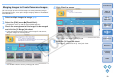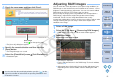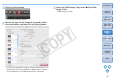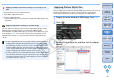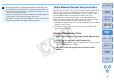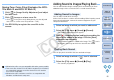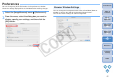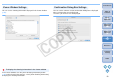ImageBrowser 6.1 Instruction Manual
55
1
2
3
4
Introduction
Table of
Contents
Basic
Operation
Advanced
Operation
High-Level
Functions
Reference
Preferences
Contents
Lookup
Index
Saving Tone Curve Files (Excludes the EOS-
1Ds Mark III and EOS-1D Mark III)
1
Click [ ] in [Image Quality Adjustment] and adjust
the tone curve.
2
Click [ ] to save as a tone curve file.
Click [ ] in the [Tone curve] dialog box to save the adjusted
tone curve as a tone curve file (extension “.TCD”).
3
Use EOS Utility to register the saved file to the
camera.
White balance files are not compatible with other camera models.
Tone curve files for the EOS-1Ds Mark II and the EOS-1D Mark II
are compatible and tone curve files for the EOS-1Ds and the
EOS-1D are compatible.
White balance files and tone curve files are compatible with
Windows and Macintosh computers.
Adding Sound to Images/Playing Back
You can add sound to images and play back sound which you have
added to images with a camera that has a sound record function.
You can add a sound file to an image.
A Mac OS X function is used for sound recording. When inputting sound
from external equipment, connect the external equipment to your
computer beforehand.
You can play back sound files that are attached to images.
1
Select an image to which you want to add sound.
2
Select the [File] menu X [Sound] X [Record].
The audio recording dialog box appears.
3
Click [ ] (recording button) and begin recording the
sound to be added to the image. Click the [Save]
button to stop recording.
The recorded sound file is added to the image. The [ ] icon is
displayed in the image to which the sound file was added.
1
Select an image to which a [ ] icon is attached.
2
Select the [File] menu X [Sound] X [Play].
The sound is played back.
Adding Sound to Images
Playing Back Sound