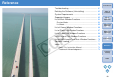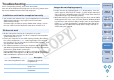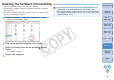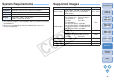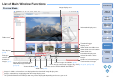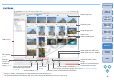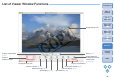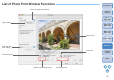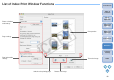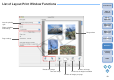ImageBrowser 6.1 Instruction Manual
61
1
2
3
4
Introduction
Table of
Contents
Basic
Operation
Advanced
Operation
High-Level
Functions
Reference
Preferences
Contents
Lookup
Index
Troubleshooting
If IB is not operating correctly, refer to the items below.
Also refer to the Help from the [Help] menu or click the [?] button at the
top of each window and refer to the Help displayed.
You cannot install software unless you are logged into an account with
Administrator privileges. Log in again into an account with
Administrator privileges.
For how to log in and how to specify Administrator settings, refer to
the User’s Manual for the Macintosh computer or for Mac OS X.
IB does not operate correctly on a computer if its system
requirements does not meet. Use IB on a computer with compatible
system requirements (p.63).
Even if your computer has the RAM capacity (memory) described in
the system requirements (p.63), if other applications are running at
the same time as IB, you may not have sufficient RAM (memory). Quit
any applications other than IB.
The software preferences file may be corrupted. Quit all applications
and follow the procedure below to delete the preferences file from the
[Preferences] folder before restarting IB.
In the hard disk drive where the system is saved, open the [Users]
folder X folder of the logged in user X [Library] folder X [Preferences]
folder, and delete the preferences files below.
Installation could not be completed correctly
IB does not work
Preferences Description
com.canon.ImageBrowser.plist Preferences file for the
ImageBrowser
com.canon.RAWImageTask.plist Preferences file for the RAW
Image Task
com.canon.PhotoStitch.plist Preferences file for the
PhotoStitch
Images that are not supported by IB (p.63) do not display. There are
various types of JPEG and TIFF images, so JPEG images other than
Exif 2.2 and 2.21 compatible images and TIFF images other than Exif
compatible images may not display properly.
With initial settings, the color of images that have been shot in Adobe
RGB appear weak. In this case, check the [Browser Window] window
in preferences and checkmark [Adjust Image Colors Using a Monitor
Profile] (p.57). Color management is performed and the color of the
image shot with an Adobe RGB setting and the image shot with an
sRGB setting are matched.
Images do not display properly