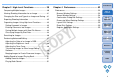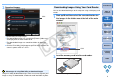ImageBrowser 6.1 Instruction Manual
9
1
2
3
4
Introduction
Table of
Contents
Basic
Operation
Advanced
Operation
High-Level
Functions
Reference
Preferences
Contents
Lookup
Index
3
Download images.
Downloading of images begins.
The downloaded images are saved in the folder selected in step
1 and are displayed in the main window of IB.
The downloaded images are sorted into folders by date and
saved.
Click the [Exit] button to quit Download images window.
Click
Download images window
Using IB to download images makes it easier to organize your images
as they are downloaded, sorted and saved into folders by date.
Advantages of using IB to download images
Viewing an Image
Images downloaded to your computer are displayed as thumbnail
images in the main window. You can double-click a thumbnail to open
the viewer window and display the image at a larger size.
To select multiple images, click on the images while holding
down the < > key or < shift > key on the keyboard.
You can select all images in a folder by clicking the [Selecting
Images] button and then selecting [Select All] from the menu that
appears.
Main window
Click to select the image
Displays the images in the folder that was selected
from the folder area on the left of the window
The clicked image is enlarged and
displayed in the center of the window
For a list of main window functions, refer to p.60.
COPY