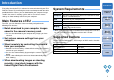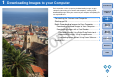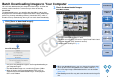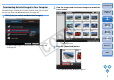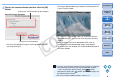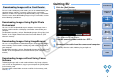EOS Utility 2.5 for Macintosh Instruction Manual
9
1
2
3
4
Introduction
Contents at
a Glance
Downloading
Images
Camera
Settings
Remote
Shooting
Reference
Preferences
Index
For users with a third-party card reader, you can also download to your
computer images stored in a memory card using the card reader.
However, EU does not support image downloading using a card reader.
For this reason, when downloading images using a card reader, use one
of the following 3 procedures.
Downloading Images Using Digital Photo
Professional
You can use DPP to download to your computer shot images from a
memory card inserted in a third-party card reader connected to your
computer.
For detailed instructions, refer to “Downloading Images Using Your Card
Reader” in the “Digital Photo Professional Instruction Manual” (PDF
electronic manual).
Downloading Images Using ImageBrowser
You can use ImageBrowser to download to your computer shot images
from a memory card inserted in a third-party card reader connected to
your computer.
For detailed instructions, refer to “Downloading Images Using Your Card
Reader” in the “ImageBrowser Instruction Manual” (PDF electronic
manual).
Downloading Images without Using Canon
Software
To download images with a card reader without using Canon software
such as DPP or ImageBrowser, copy to your computer the [DCIM] folder
in the memory card.
For more details about folder structures and files in the memory card,
refer to p.49.
Downloading Images with a Card Reader
Quitting EU
1
Click the [Quit] button.
¿ The window closes and EU quits.
2
Turn the camera’s power switch to < OFF >.
3
Disconnect the cable from the camera and computer.
O Do not pull on the cable; hold the plug and pull out.
COPY