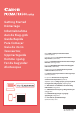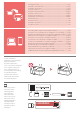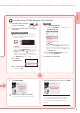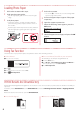Instructions
6-b
6
Setting up the printer
1
Install the "Canon PRINT Inkjet/SELPHY" app on your smartphone.
Note
You can also access the Canon website by scanning the QR code shown on the right to
download the app.
Search for "Canon PRINT" in the App Store.
Search for "Canon PRINT" in Google Play.
2
Check the printer's screen as you proceed through the steps.
If the following screen appears
Ready to connect
If the following screen appears
Press the Setup button and check the screen
that appears.
•
If appears,
•
If does not appear,
Note
•
The printer's screen turns o when the printer is idle for
10 minutes. Press a button (except the ON button) on the
operation panel to turn on the screen.
•
If appears, the printer cannot communicate by Wi-Fi
connection. For details, see "Frequently Asked
Questions" at "http://ij.start.canon".
Connecting to a Smartphone
If you are using multiple smartphones, perform these steps on each smartphone.
Prepare the following before starting.
a Enable the Wi-Fi setting on your smartphone*.
b Connect your smartphone to the wireless router* (if you have a wireless router).
* See your smartphone and wireless router manuals regarding these procedures for more details.
3
Open the installed app.
4
Follow the on-screen instructions to add
your printer.
5
Check that the following screen appears.
• Your printer is now connected to your
smartphone. To print photos, see "Loading
Photo Paper" on page 8.
• To set up a fax, see "Using Fax Function" on
page 8.