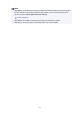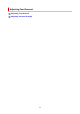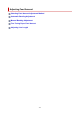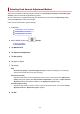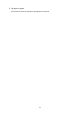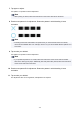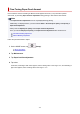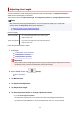User's Manual
Adjusting Line Length
To ensure that lines in CAD drawings are printed at exactly the right length, use Adjust feed length to
adjust the amount that paper is advanced.
There are two options in Adjust feed length : Print alignment pattern and Change adjustment values.
Note
• We recommend executing the adjustment if you have changed the paper type or paper size.
• Always check the Set priority values before adjustment.
Selecting Feed Amount Adjustment Method
Items to Prepare
When Using Rolls • An unused roll at least 254.0 mm (10.00 in) wide
• High-precision ruler
When Using Sheets • One sheet of unused paper of at least A4/Letter size
• High-precision ruler
Follow the procedure below to adjust.
1.
Load paper.
Loading Rolls on the Roll Holder
Loading Rolls in the Printer
Loading Sheets in the Printer
Important
• Always make sure the loaded paper matches the type of paper specified. Adjustment cannot be
completed correctly unless the loaded paper matches the settings.
2.
On the HOME screen, tap (Setup).
Menu Operations
3. Tap Maintenance.
4.
Tap Paper feed adjustment.
5. Tap Adjust feed length.
6. Tap Print alignment pattern or Change adjustment values.
•
If you tap Print alignment pattern:
The test pattern is printed for you to measure the scale and calculate the discrepancy.
The scale bar prints "Millimeter" in 50 mm increments and "Inch" in 1-inch increments.
370