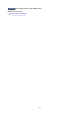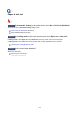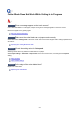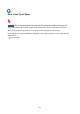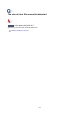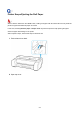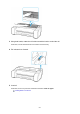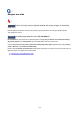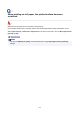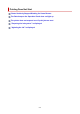User's Manual
Cutter Blade Does Not Work While Cutting Is in Progress
Check 1
Does a message appear on the touch screen?
If the cutter blade failed to cut the paper, it stops moving and a message appears on the touch screen.
Remove the paper and try printing again.
Remove Jammed Roll Paper
Check 2
Make sure the cutter blade can cut paper used currently.
Select User cut for Cutting mode in the touch screen menu and cut the roll paper with a cutting implement such
as scissors.
Specifying the Cutting Method for Rolls
Check 3
Check the setting value for Cut speed.
Selecting slower value may enable the cutter blade to cut paper.
Select Paper settings > Advanced on Paper menu in the touch screen menu, and change the Cut speed
setting.
Menu Structure
Paper-related settings
Check 4
Is the edge of the cutter blade blunt?
Replace the cutter blade.
Replacing the Cutter Blade
683