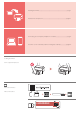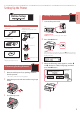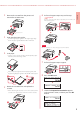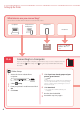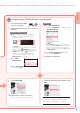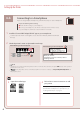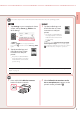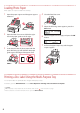Getting Started
7
ENGLISH
3
Tap Settings on your smartphone's home
screen, and tap Canon_ij_XXXX in the
Wi-Fi settings.
Note
If Canon_ij_XXXX does not appear, follow the
procedure in
, and then search for Canon_ij_XXXX
again.
4
Tap the installed app, and
then follow the on-screen
instructions to add your
printer.
•
The printer is added with the
most appropriate connection
method for the environment
you are using.
3
Tap the installed app, and
then follow the on-screen
instructions to add your
printer.
•
The printer is added with the
most appropriate connection
method for the environment
you are using.
Note
If a message saying "No printer has been added.
Perform printer setup?" does not readily appear
after starting the application, follow the procedure in
, and then return to smartphone operations.
Procedures vary for iOS and Android. Follow the instructions for your operating system.
3
Press and hold the Wireless connect
button for about 3 seconds.
4
When Follow the instructions on the
PC or smartphone, etc. appears on the
printer's screen, proceed to .
Once you have added your printer, you can print from the smartphone. To print photos, see "Loading Photo
Paper" on page 8.