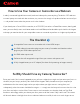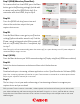Quick Start Guide
Plus, since some internal and external web-
cams use plastic lenses due to size, weight
and cost factors, the image might appear
soft. With Canon’s glass optics, your camera
or camcorder will have sharper details and
more vibrant colors. In fact, among the
photography and cinematography communi-
ties, Canon has always been heralded for its
great “color science” ― keeping skin tones
more natural and accurate looking.
QUICK
TIP
If you happen to have an EOS camera, there is a good chance that you have a feature called
“Highlight Tone Priority” built into it. This feature is usually intended to bring out details of a very
white object, such as the beading of a white wedding dress. Turning it on while video conferencing
or livestreaming could help when your overall scene is too bright.
I Need This! So How Do I Do It?
Step 1:
Insert a fully charged battery or an AC adapter
(sold separately) into the camera or camcorder.
Step 2:
Connect the side of the HDMI plug that looks like the one you use for your TV to your HDMI
video capture card; then, plug in the USB cord from the capture device into the computer.
Step 3:
Connect the smaller end of the HDMI plug
to your camera’s port labeled HDMI.
Step 4:
Turn on your camera/camcorder and put it into
Movie Mode, if applicable.