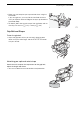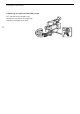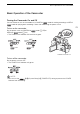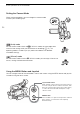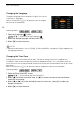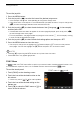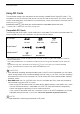User Manual
Using the Menus
27
Using the Menus
The camcorder’s functions can be adjusted from the setup menus, accessed by pressing the MENU
button, or from the FUNC menu, accessed by touching or selecting the onscreen [FUNC] button. For
details about the available menu options and settings, refer to
Menu Options
(A 102).
Setup Menus
Following is a step-by-step explanation of how to select a typical option from the setup menus. Some
menu items may require additional steps. Such operations will be explained in the respective section of
the manual.
For brevity's sake, references to menu settings throughout the manual may be abbreviated as follows:
> [B ! System Setup] > [Language ] > Desired option
To use the touch panel
1 Press the MENU button.
2 Touch the icon of the desired setup menu from the top row.
• In the example, the B icon, corresponding to the [System Setup] menu.
3 Touch the desired menu item ([Language ], in the example).
• If the desired menu item does not appear in the menu page displayed, drag your finger left/right
to scroll through other menu pages.
• For main procedures, the page number may be given in the manual (!, in the example). If you
know the page number, you can touch the number icon on the top left of the screen to open
directly the desired menu page.
• The page number may differ depending on whether the camcorder is in mode or
mode. Throughout the manual, procedures for functions that can be used in both modes give the
page number in mode.
4 Touch the desired setting option and then touch [X] to close the menu.
• You can touch [L] to return to the previous menu page.