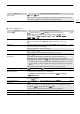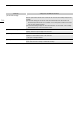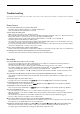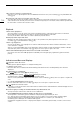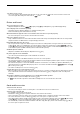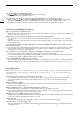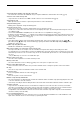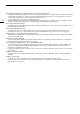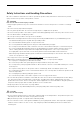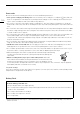Owner's Manual
Table Of Contents
- Instruction Manual
- Highlights of the Camcorder
- Table of Contents
- Introduction
- Preparations
- Recording
- Recording Video and Photos
- Video Configuration: Video Format, Resolution, Bit Rate and Frame Rate
- Slow & Fast Motion Recording
- Adjusting the Focus
- Zooming
- Image Stabilization
- Automatic Gain Control (AGC) Limit
- Shooting Modes
- Adjusting the Exposure
- ND Filter
- White Balance
- Using Looks
- Setting the Time Code
- Setting the User Bit
- Recording Audio
- Selecting the Audio Format of MP4 Clips
- Audio Settings and Recorded Audio Channels
- Connecting an External Microphone or External Audio Input Source to the Camcorder
- Recording Audio from the INPUT Terminals to CH1/CH2
- Recording Audio from the Built-In Microphone or MIC Terminal to CH1/CH2
- Adjusting the Audio Recording Level
- Advanced Audio Input Settings
- Using Headphones
- Color Bars/Audio Reference Signal
- Pre-Recording
- Infrared Recording
- Using the Optional RC-V100 Remote Controller
- Using the Optional GP-E2 GPS Receiver
- Customization
- Playback
- External Connections
- Saving Clips
- Additional Information
- Quick Guide
- Warranty
Troubleshooting
126
The supplied wireless controller will not work.
- Set > [System Setup] > [Wireless Remote Control] to [On].
- Replace the battery of the wireless controller.
The optional RC-V100 Remote Controller or commercially available remote control does not work.
-Make sure that > [System Setup] > [REMOTE Terminal] is set to [RC-V100 (REMOTE A)] when using the
optional RC-V100 Remote Controller or to [Standard] when using a commercially available remote control.
- Turn off the camcorder, reconnect the remote controller and then turn the camcorder back on again.
Connections with External Devices
Video noise appears on a nearby TV screen.
- When using the camcorder in a room where a TV is located, keep a distance between the compact power adapter and
the power or antenna cables of the TV.
Playback looks fine on the camcorder but there is no image on the external monitor.
- The camcorder is not connected correctly to the external monitor. Make sure you are using the correct connection
(A 107).
- The video input on the external monitor is not set to the video terminal to which you connected the camcorder. Select
the correct video input.
The camcorder is connected using the optional HTC-100 High Speed HDMI cable, but there is no picture or sound
from the external monitor.
-Disconnect the High Speed HDMI cable and then restore the connection or turn the camcorder off and then on again.
- The connected monitor is not compatible with the current video output configuration (A 105). Change the video
configuration to one that the monitor supports.
The computer does not recognize the camcorder even though the camcorder is connected correctly.
- Connect the camcorder to the computer only while the photo index screen is displayed.
-Disconnect the USB cable and turn off the camcorder. After a short while, turn it on again and restore the connection.
- Connect the camcorder to a different USB port on the computer.
Cannot transfer MP4 clips and photos to the computer.
- The card contains too many MP4 clips and photos. Delete recordings until the card contains a combined total of 2,500
(Windows)/1,000 (macOS) or fewer recordings and then use a c
ard reader to transfer the recordings from the card.
List of Messages
Refer to this section if a message appears on the screen. The messages in this section appear in alphabetical
order. Note that for some messages, an indication of the card involved (6, 7, etc.) may appear above the
message itself.
Accessing the memory card. Do not remove the memory card.
- You opened the card compartment cover while the camcorder was accessing the card or the camcorder started
accessing the card as you opened the card compartment cover. Do not remove the card until this message
disappears.
Back up recordings regularly
-This message may appear when you turn on the camcorder. In the event of a malfunction, recordings may be lost so
back up your recordings regularly.
Battery communication error. Does this battery display the Canon logo?
- You attached a battery pack that is not recommended by Canon for use with this camcorder.
-If you are using a battery pack recommended by Canon for use with this camcorder, there may be a problem with the
camcorder or battery pack. Consult a Canon Service Center.
Battery pack is not compatible. Turning off the camcorder.
- A battery pack not recommended by Canon for use with this camcorder was attached and the camcorder was turned
on. The camcorder will automatically turn off in 4 seconds.
Cannot play back
- Clips cannot be played back from a 512 MB or smaller card. Use a recommended card (A 32).
Cannot play back Check the memory card
-There is a problem with the card. Sav
e your recordings (A 113) and initialize the card (A 33). If the problem persists,
use a different card.