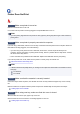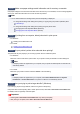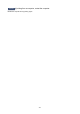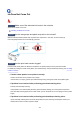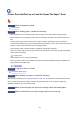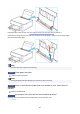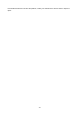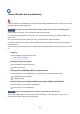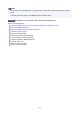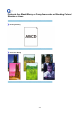User Manual
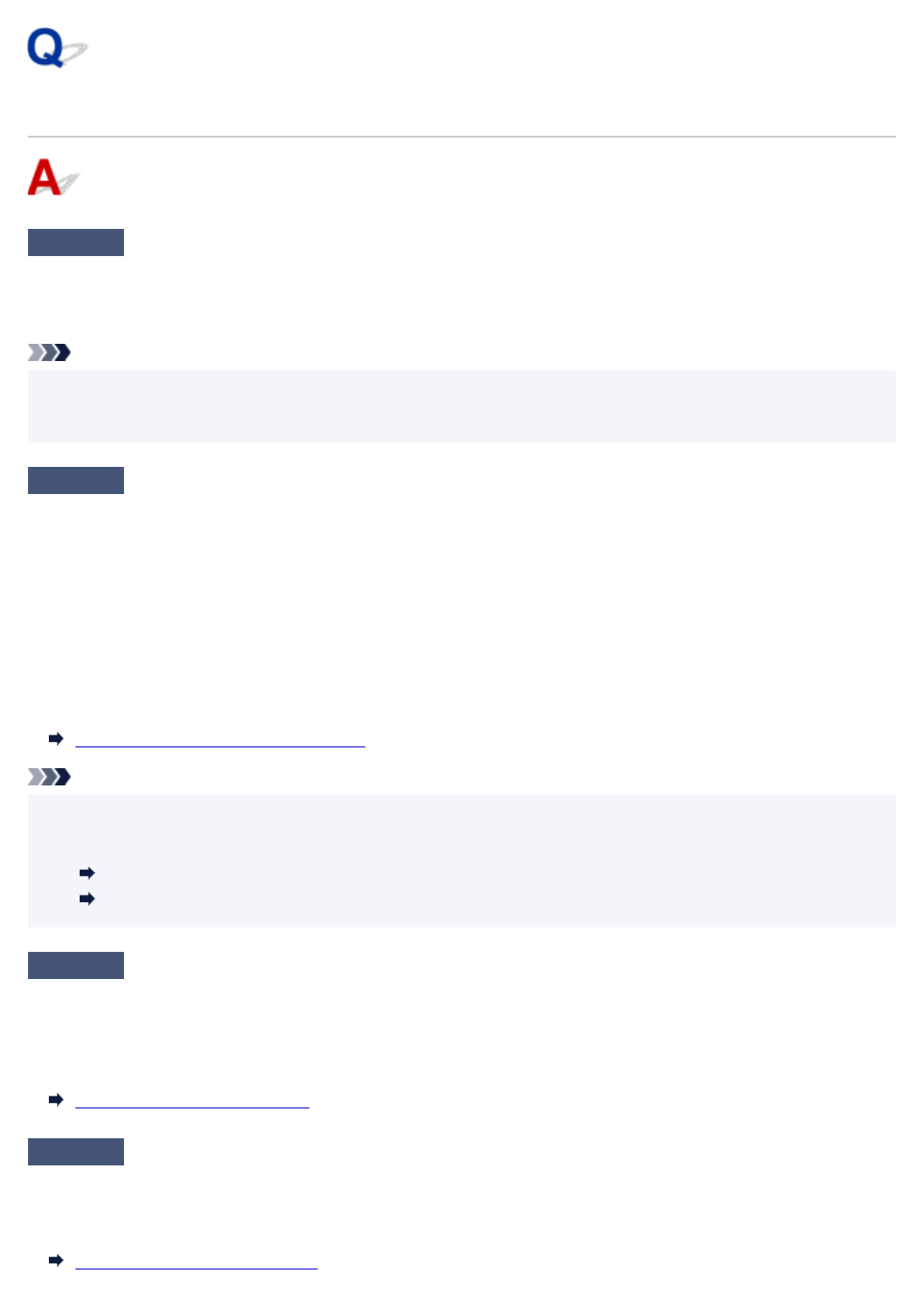
Printer Does Not Print
Check1
Make sure printer is turned on.
Make sure the status bar or LCD is lit.
If not, make sure the printer is securely plugged in and press ON button to turn on.
Note
•
If you are printing large data such as photos or other graphics, printing may take longer to start. Wait until
printing starts.
Check2
Make sure printer is properly connected to computer.
If you are using a USB cable, make sure it is securely connected to both the printer and the computer. When the
USB cable is securely plugged in, check the following:
•
If you are using a relay device such as a USB hub, disconnect it, connect the printer directly to the
computer, and retry the printing. If printing starts normally, there is a problem with the relay device. Contact
the vendor of the relay device.
•
There could also be a problem with the USB cable. Replace the USB cable and retry the printing.
If you use the printer over a LAN, make sure the printer is correctly set up for network use.
Cannot Find Printer while Using Wi-Fi
Note
•
IJ Network Device Setup Utility allows you to diagnose and repair the network status. Download it from the
web page.
For Windows
For macOS
Check3
Make sure that the cassette is correctly inserted.
If there is an object under the printer, the cassette cannot be correctly inserted and paper may not be correctly
fed.
Make sure there are no objects under the printer and push the cassette flatly into the printer until it stops.
Loading Paper in the Cassette
Check4
When using rear tray, make sure feed slot cover is closed.
When the feed slot cover is open, paper may not be fed.
Close the feed slot cover and check if no message appears on the LCD.
Loading Paper in the Rear Tray
281