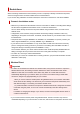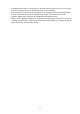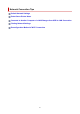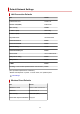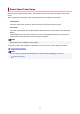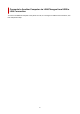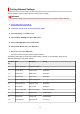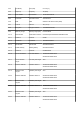User Manual
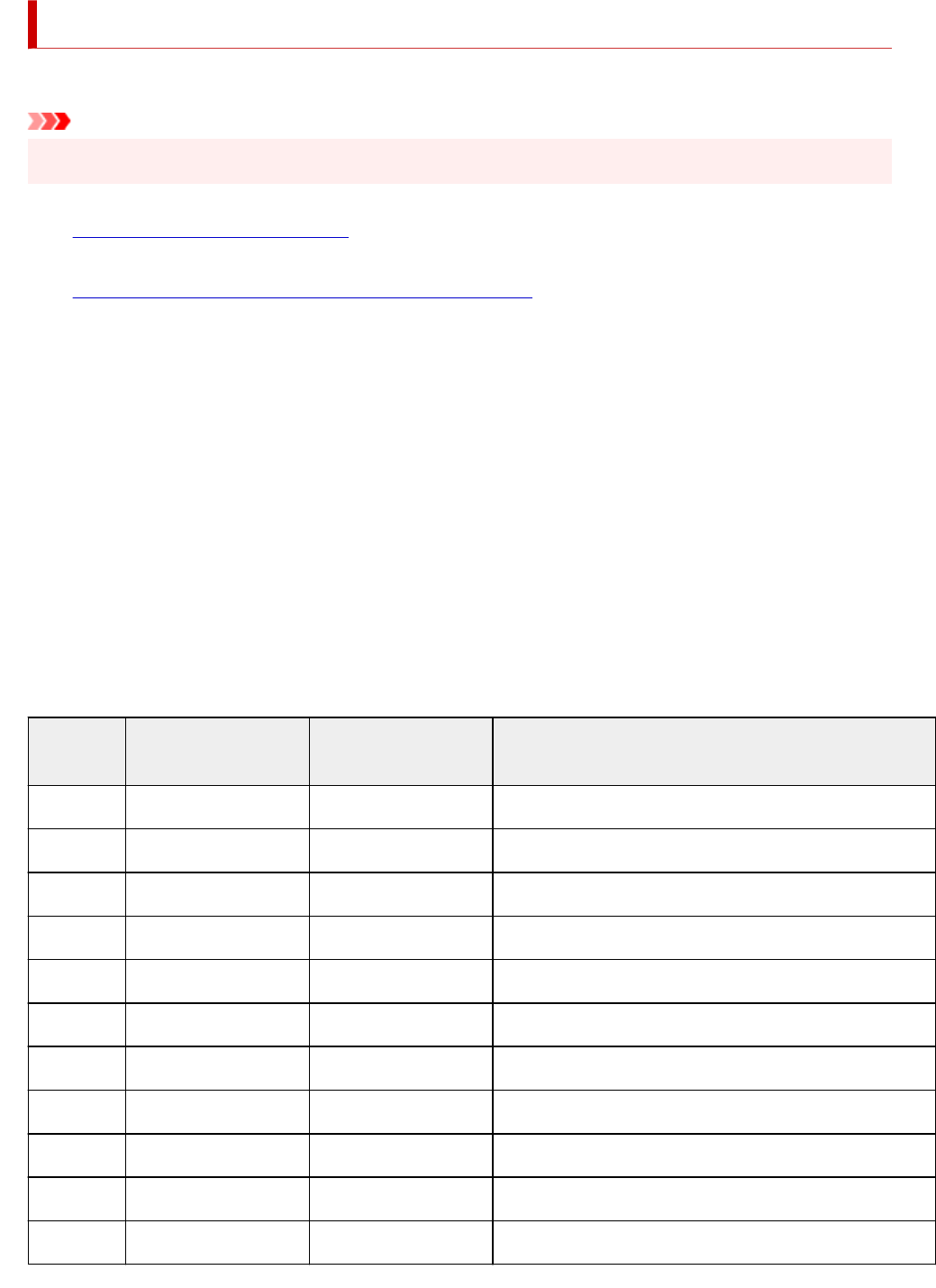
Printing Network Settings
Use the operation panel to print the printer's current network settings.
Important
• The network settings printout contains important information about your network. Handle it with care.
1.
Check that printer is turned on.
2.
Load three sheets of A4 or Letter-sized plain paper.
3.
Press OK button on HOME screen.
4.
Select Device settings and press OK button.
5.
Select LAN settings and press OK button.
6.
Select Print details and press OK button.
7.
Select Yes and press OK button.
The printer starts printing the network setting information.
The following information on the printer's network setting is printed out. (Some setting values are not
displayed depending on the printer settings.)
Item Num-
ber
Item Description Setting
1 Product Information Product information –
1-1 Product Name Product name XXXXXXXX
1-2 ROM Version ROM version XXXXXXXX
1-3 Serial Number Serial number XXXXXXXX
2 Network Diagnostics Network diagnostics –
2-1 Diagnostic Result Diagnostic result XXXXXXXX
2-2 Result Codes Result codes XXXXXXXX
2-3 Result Code Details Result code details http://canon.com/ijnwt
3 Wireless LAN Wireless LAN Enable/Disable
3-2 Infrastructure Infrastructure Enable/Disable
3-2-1 Signal Strength Signal strength 0 to 100 [%]
48