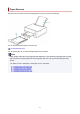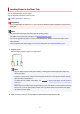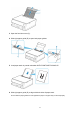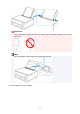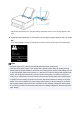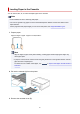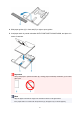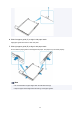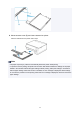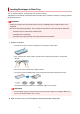User Manual
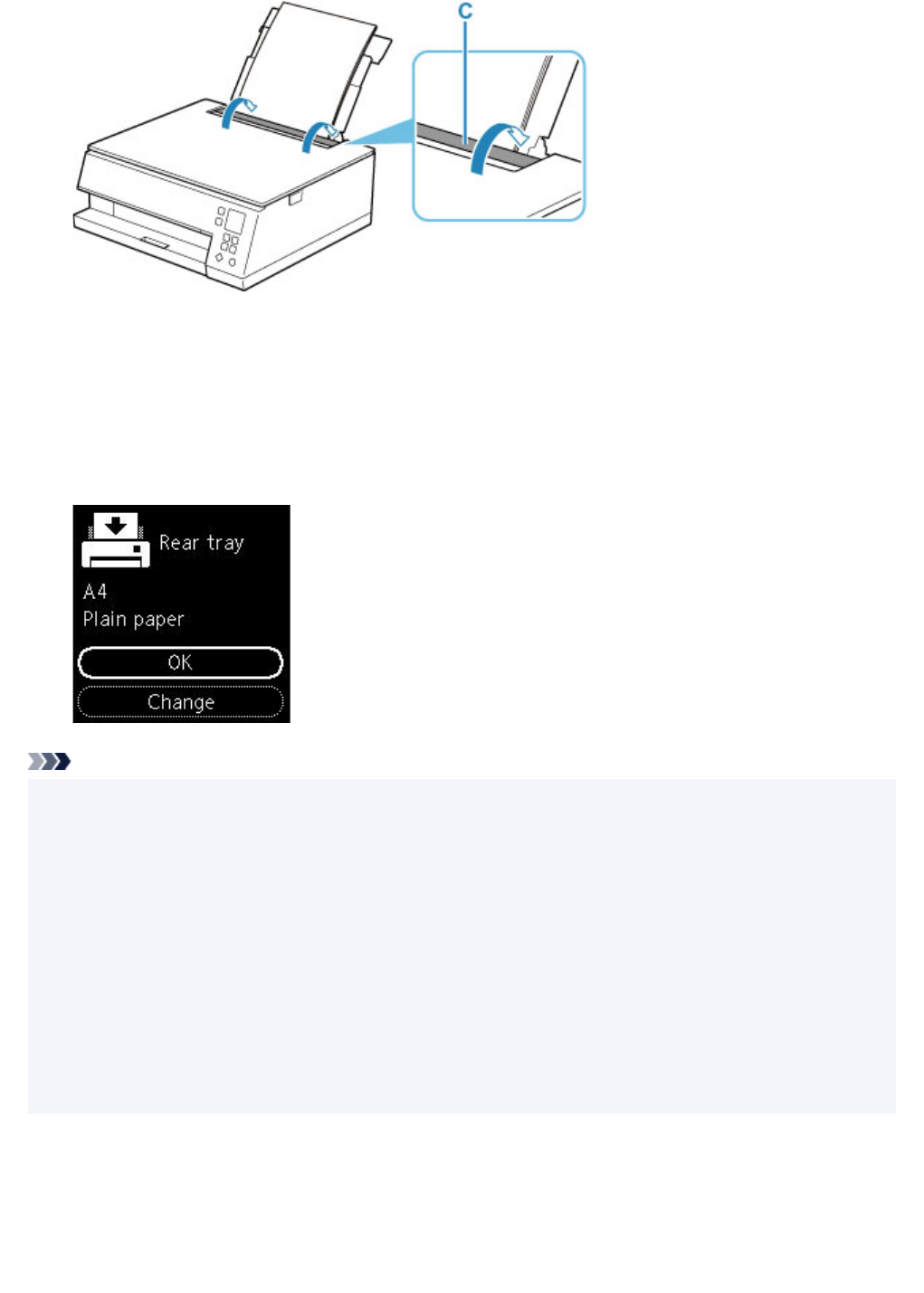
After closing the feed slot cover, the paper setting confirmation screen for the rear tray appears on the
LCD.
8.
If page size and media type on LCD match size and type of paper loaded in rear tray, select
OK.
If not, select Change to change the settings in accordance with the size and type of the loaded paper.
Note
• The paper output tray is pulled out automatically before the printer starts printing.
• There are various types of paper, such as paper with a special surface coating for printing photos at
optimal quality and paper suitable for documents. Each media type has specific preset settings (how ink
is used and sprayed, distance from nozzles, etc.), that allow you to print to that type with optimal image
quality. The wrong paper settings may cause poor printout color quality or scratches on the printed
surface. If you notice blurring or uneven colors, increase the print quality setting and try printing again.
• To prevent incorrect printing, this printer has a function that detects whether the settings for the paper
loaded on the rear tray matches the paper settings. Before printing, make print settings in accordance
with the paper settings. When this function is enabled, an error message is displayed if these settings
do not match to prevent incorrect printing. When this error message is displayed, check and correct the
paper settings.
65