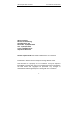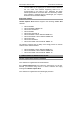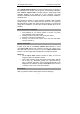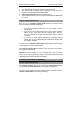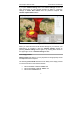User guide
inPhoto Capture SLR: User Guide A.V. Povarkova, www.akond.net
6
Run inphotocaptureslrgk.exe and follow the instructions you will get. If
the installation went all right you will get the corresponding notification.
After inPhoto Capture SLR is installed plug the USB dongle (USB
Guadrant Stealth) nto the USB port of your computer. The New
Hardware Installation Wizard will start up. Select “Automatic installation”
and press Next.
The Wizard will search for New Hardware installed (USB Guadrant
Stealth dongle). The box notifying that the drivers are not signed by
Microsoft will be invoked next. Select “Continue anyway” to continue the
dongle driver installation, and the USD Guadrant Stealth driver will be
installed.
Canon SLR camera installation
1 Insert batteries to your Canon camera or connect it to power
using standard power supple cable.
2 Install your Canon camera on the tripod photo stand.
3 Remove a cap from the camera lens.
4 Connect your Canon SLR camera to PC with the USB cable.
Turn the camera on.
Camera preparation
In order to be able to use inPhoto Capture SLR software to control
your Canon SLR camera from computer connect your camera to PC
with USB cable, switch the camera on, and run inPhoto Capture SLR
software. The live image shall be displayed in the software window.
Attention!
• Not all Canon SLR cameras provide an ability to have live
image preview in the software window.
• Canon SLR cameras having live image preview ability shall be
set in “Auto” (P), “Exposition priority” (Tv), “Aperture priorirty”
(Av), or “Manual” (M) mode. The live image preview will not be
displayed in the software window if Canon SLR camera is set in
“Full Auto” mode or any of the special modes.
Final check
After you perform all above steps please check the following: