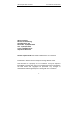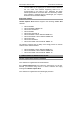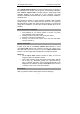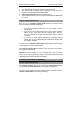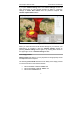User guide
inPhoto Capture SLR: User Guide A.V. Povarkova, www.akond.net
8
In the bottom part of the software window information on connected
camera and battery level is displayed.
Figure 1. inPhoto Capture SLR window.
In the Image preview area you can see live image of the object to be
captured. Live image preview provides an ability to control image quality
before capture and change camera settings if necessary. When you
change camera settings you can see live preview changing in Image
preview area.
The Control Panel includes 5 controls: Capture to TWAIN, Capture to
file, Rotate right, Rotate left, and Camera settings. Press Capture to
TWAIN to capture image to TWAIN compatible application. Press
Capture to file to shoot the photo and save image file to disk. Press
Rotate right or Rotate left to rotate live image in the Image preview
area.
Capture to TWAIN button will be disabled if inPhoto Capture SLR is
started as stand alone application. In order to be able to capture photos
to TWAIN compatible software inPhoto Capture SLR shall be run from
a TWAIN compatible software.