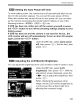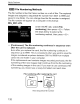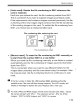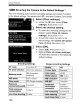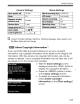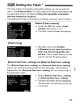Owner's Manual
Table Of Contents
- Instruction Manual
- Conventions Used in This Manual
- Table of Contents
- Quick Start Guide
- Supplied Accessories
- Parts & Controls
- Getting Started
- Basic Shooting & Image Playback
- Advanced Shooting Operations
- Program AE
- Changing the ISO Speed
- Using the Flash
- Changing the AF Mode
- Selecting the AF Point
- Continuous Shooting
- Self-Timer
- Setting Image Quality
- Selecting a Picture Style
- Action Shots
- Changing Depth of Field
- Manual Exposure
- Automatic Depth of Field
- Changing the Metering Mode
- Setting Exposure Compensation
- Auto Exposure Bracketing
- Customizing a Picture Style
- Registering a Picture Style
- Setting the Color Space
- AE Lock
- FE Lock
- Setting the White Balance
- White Balance Correction
- Lens Peripheral Illumination Correction
- Using the Quick Control Screen
- Preventing Camera Shake
- Live View Shooting
- Shooting Movies
- Handy Features
- Silencing the Beeper
- Card Reminder
- Setting Image Preview Time
- Setting Auto Power-Off Time
- Adjusting LCD Monitor Brightness
- File Numbering Methods
- Auto Rotate of Vertical Images
- Checking Camera Settings
- Restore Default Settings
- About Copyright Information
- Preventing the LCD Monitor from Turning Off Automatically
- Changing the Shooting Settings Screen Color
- Setting the Flash
- Automatic Sensor Cleaning
- Appending Dust Delete Data
- Manual Sensor Cleaning
- Image Playback
- Printing Images & Transferring Images to a Computer
- Customizing the Camera
- Reference
- Troubleshooting
- Error Codes
- System Accessory Map
- Specs
- Index
- Pocket Guide
- Parts & Controls
- Quick Start Guide
- Image Playback
- Menu Operations / Menu Settings
- Quick Control Screen
- Image Recording Quality
- Picture Style
- Shooting Operations
- Basic Zone Modes
- Creative Zone Modes
- Using the Flash
- Program AE
- Shutter-Priority AE
- Aperture-Priority AE
- AF Mode
- AF Point
- ISO Speed
- Drive Mode
- Live View Shooting
- Shooting Movies
- Custom Functions
- Software Information
- Warranty
Handy Features
i
1m!
Itlt!]]1
IIf
!II
HII:
HI
11111
I
mil
II
I I j I
Im!l
Auto
Rotate
of
Vertical
Images
Vertical images are rotated automatically so they
are displayed vertically on the camera's LCD
monitor and computer instead of horizontally. The
setting
of
this feature can be changed.
Under the
[~.]
tab, select
[Auto
rotate],
then press
< @ >. The available settings
are described below. Select one, then
press
<@>.
$
[OnO.]:
The
vertical image
is
automatically rotated during playback
on
both the camera's
LCD
monitor
and
on
the
computer.
$
[On.]
: The vertical image
is
automatically rotated only on the
computer.
[Off]
: The vertical image
is
not automatically rotated at all.
FAQ
*W
The
vertical
image
is
not
rotated
during
the
image
review
immediately
after
it
is
captured.
Press
the
<
[B>
button
and
the
image
playback
will
display
the
rotated
image.
$ [On
0.]
is
set,
but
the
image
does
not
rotate
during
playback.
Auto
rotate
will
not
work
with
vertical
images
captured while
[Auto
rotate] was set to [Off]. Also, if the vertical image
is
taken while the
camera
is
pointed up or down, the image might not rotate for
playback.
In
such a case, see "Rotating the Image" on page 151.
On
the
camera's
LCD
monitor,
I
want
to
rotate
an
image
captured
when
[On.]
had
been set.
Set
[OnO
~],
then playback the image. It will be rotated.
.
\fJi
The
vertical
image
does
not
rotate
on
the
computer
screen.
The software used
is
not compatible with image rotation. Use the
camera's provided software instead.
134