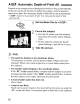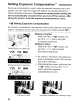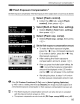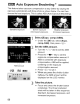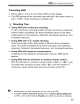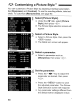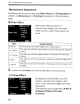Owner's Manual
Table Of Contents
- Instruction Manual
- Conventions Used in This Manual
- Table of Contents
- Quick Start Guide
- Supplied Accessories
- Parts & Controls
- Getting Started
- Basic Shooting & Image Playback
- Advanced Shooting Operations
- Program AE
- Changing the ISO Speed
- Using the Flash
- Changing the AF Mode
- Selecting the AF Point
- Continuous Shooting
- Self-Timer
- Setting Image Quality
- Selecting a Picture Style
- Action Shots
- Changing Depth of Field
- Manual Exposure
- Automatic Depth of Field
- Changing the Metering Mode
- Setting Exposure Compensation
- Auto Exposure Bracketing
- Customizing a Picture Style
- Registering a Picture Style
- Setting the Color Space
- AE Lock
- FE Lock
- Setting the White Balance
- White Balance Correction
- Lens Peripheral Illumination Correction
- Using the Quick Control Screen
- Preventing Camera Shake
- Live View Shooting
- Shooting Movies
- Handy Features
- Silencing the Beeper
- Card Reminder
- Setting Image Preview Time
- Setting Auto Power-Off Time
- Adjusting LCD Monitor Brightness
- File Numbering Methods
- Auto Rotate of Vertical Images
- Checking Camera Settings
- Restore Default Settings
- About Copyright Information
- Preventing the LCD Monitor from Turning Off Automatically
- Changing the Shooting Settings Screen Color
- Setting the Flash
- Automatic Sensor Cleaning
- Appending Dust Delete Data
- Manual Sensor Cleaning
- Image Playback
- Printing Images & Transferring Images to a Computer
- Customizing the Camera
- Reference
- Troubleshooting
- Error Codes
- System Accessory Map
- Specs
- Index
- Pocket Guide
- Parts & Controls
- Quick Start Guide
- Image Playback
- Menu Operations / Menu Settings
- Quick Control Screen
- Image Recording Quality
- Picture Style
- Shooting Operations
- Basic Zone Modes
- Creative Zone Modes
- Using the Flash
- Program AE
- Shutter-Priority AE
- Aperture-Priority AE
- AF Mode
- AF Point
- ISO Speed
- Drive Mode
- Live View Shooting
- Shooting Movies
- Custom Functions
- Software Information
- Warranty
;
Iim]B
,.
lin
~:~
Customizing a Picture Style
1<
Parameter
Settings
and
Effects
(j)
Sharpness
Adjusts
the
sharpness
of
the
image.
To
make it less sharp, set it toward the mend. The closer it
is
to
m,
the softer the image will look.
To
make it sharper, set it toward the
il
end. The closer it is to
il,
the
sharper the image will look.
()
Contrast
Adjusts
the
image
contrast
and
the
vividness
of
colors.
To
decrease the contrast, set it toward the minus end. The closer it is
to
1:1,
the blander the image will look.
To
increase the contrast, set it toward the plus end. The closer it
is
to
D, the crisper the image will look.
QOO
Saturation
The
image's
color
saturation
can
be
adjusted.
I
To
decrease the color saturation, set it toward the minus end.
The closer it
is
to
1:1,
the lighter the colors will look.
To
increase the color saturation, set it toward the plus end. The
closer it is to
D, the deeper the colors will look.
f;l
Color
tone
The
skin
tones
can
be
adjusted.
To
make the skin tone redder, set it toward the minus end. The
closer it is to
1:1,
the redder the skin tone will look.
To
make the skin tone less red, set it toward the plus end. The closer
it is to
D, the more yellow the skin tone will look.
[i] * By selecting
[Default
set.]
in
step
3,
you can revert the respective
Picture Style to its default parameter settings.
1$;
The above adjustments will not be applied to the Picture Styles used
in
the
<@»
(Creative Auto) mode.
89