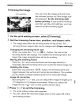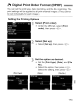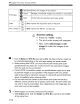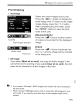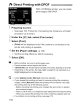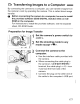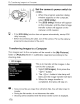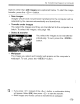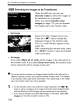Owner's Manual
Table Of Contents
- Instruction Manual
- Conventions Used in This Manual
- Table of Contents
- Quick Start Guide
- Supplied Accessories
- Parts & Controls
- Getting Started
- Basic Shooting & Image Playback
- Advanced Shooting Operations
- Program AE
- Changing the ISO Speed
- Using the Flash
- Changing the AF Mode
- Selecting the AF Point
- Continuous Shooting
- Self-Timer
- Setting Image Quality
- Selecting a Picture Style
- Action Shots
- Changing Depth of Field
- Manual Exposure
- Automatic Depth of Field
- Changing the Metering Mode
- Setting Exposure Compensation
- Auto Exposure Bracketing
- Customizing a Picture Style
- Registering a Picture Style
- Setting the Color Space
- AE Lock
- FE Lock
- Setting the White Balance
- White Balance Correction
- Lens Peripheral Illumination Correction
- Using the Quick Control Screen
- Preventing Camera Shake
- Live View Shooting
- Shooting Movies
- Handy Features
- Silencing the Beeper
- Card Reminder
- Setting Image Preview Time
- Setting Auto Power-Off Time
- Adjusting LCD Monitor Brightness
- File Numbering Methods
- Auto Rotate of Vertical Images
- Checking Camera Settings
- Restore Default Settings
- About Copyright Information
- Preventing the LCD Monitor from Turning Off Automatically
- Changing the Shooting Settings Screen Color
- Setting the Flash
- Automatic Sensor Cleaning
- Appending Dust Delete Data
- Manual Sensor Cleaning
- Image Playback
- Printing Images & Transferring Images to a Computer
- Customizing the Camera
- Reference
- Troubleshooting
- Error Codes
- System Accessory Map
- Specs
- Index
- Pocket Guide
- Parts & Controls
- Quick Start Guide
- Image Playback
- Menu Operations / Menu Settings
- Quick Control Screen
- Image Recording Quality
- Picture Style
- Shooting Operations
- Basic Zone Modes
- Creative Zone Modes
- Using the Flash
- Program AE
- Shutter-Priority AE
- Aperture-Priority AE
- AF Mode
- AF Point
- ISO Speed
- Drive Mode
- Live View Shooting
- Shooting Movies
- Custom Functions
- Software Information
- Warranty Information for Supplied Lens
- Warranty
E.
Transferring Images to a Computer
·1
II
illl! I
HI
1 I
[ill
i i
III
U
I .
iii
it
i
UL
II
GtTransfer
order
Qty.
of
images
24
prints
Seljmage.
All
image
rmmJ~
Ilil!mJ
Selecting
the
Images
to
be
Transferred
Under the [El"] tab, you can use
[Transfer
order]
to select the images to
be transferred to a computer.
When you select [Transfer
order
images]
on
page 179, you can transfer
the images set by the transfer order.
fp
Sel.lmage
Select and order images one by one.
Press the
<
I&.T
> key to include the
displayed image
in
the transfer order.
The
<"
> mark will also appear on the
upper left.
After completing the transfer order, press
the
<MENU>
button to save the transfer
order to the card.
fp
All
image
If you select [Mark all
on
card], all the images
in
the card will be
in
the transfer order. If you select [Clear all
on
card], the transfer order
will be cleared for all the images
in
the card.
U Do not put into the camera any images whose transfer order was set by a
different camera and then try to specify another transfer order. The images
in
the transfer order might all be overwritten. Also, depending
on
the image
type, the transfer order may not be possible.
[j
fj}
For the transfer order, if you select an image captured
in
the m
+.
L
mode, it will be counted as one image. During the direct image transfer,
both the RAW and JPEG images will be transferred to the computer.
$ If you want to transfer more than 999 images in one batch, select
[All
images]
on the direct transfer screen (p.178).
180