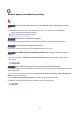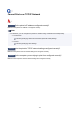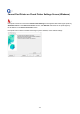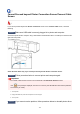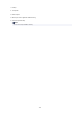User Manual
Lines or colors are misaligned
Check 1
Adjust the position of the Print head
If borders are misaligned or the print results are not uniform, adjust the position of the Print head.
Adjusting the Print Head
For detailed printing of small text or fine lines on glossy or semi-gloss photo paper or proof paper, etc., set the
Print head to the optimal height and then adjust the position of the Print head.
Changing the Print Quality and Correcting Image Data (Windows)
Changing the Print Quality and Correcting Image Data (macOS)
Note
•
Setting a lower value for Paper Thickness (Head Height) in the touch screen menu may resolve the
problem.
Troubleshooting Paper Abrasion and Blurry Images
Check 2
Is the media type specified in the printer driver the same as the media type
loaded in the printer?
Load the printer with the media type specified in the printer driver.
Loading the Upper Roll on the Printer
Loading Sheets in the Printer
Follow the steps below to match the media type in the printer driver to the media type loaded in the printer.
1.
To stop printing, tap the Stop button.
2. Reset the media type in the printer driver, and then print.
721