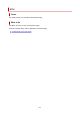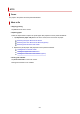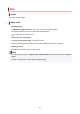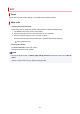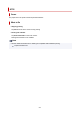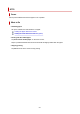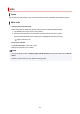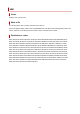User Manual
4117
Cause
The print job received contains settings not compatible with borderless printing.
What to Do
• Changing the print job settings
Follow these steps to change the settings of the print job to enable borderless printing.
1. Tap Cancel on the touch screen to stop printing.
2. Check that the paper source is set to Roll Paper in your application.
3. Check that banner printing is not set, and then try again.
See the media information list for media types compatible with borderless printing.
Paper Information List
• Printing with a border
Tap Print with border on the touch screen.
Printing with a border is now enabled.
Note
• To force the printer to print, set Detect paper setting mismatch in the touch screen menu to Do not
detect.
However, note that this error may affect the printing quality.
885